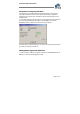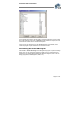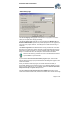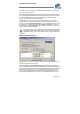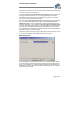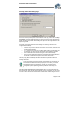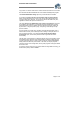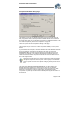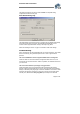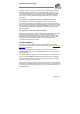User`s guide
Virtual CD v4 Documentation
Page 37 of 37
copy method. To make a virtual CD from another virtual CD, select the source virtual
drive and then activate the Create function in the Virtual CD Management program.
The Enable CD/DVD label editing option lets you edit the field for CD labels.
If you select the Create a title list in the 'Comment' field of virtual audio CDs
option, then all track titles from a source music CD are automatically listed in the
"Comment" field of the virtual CD. The "Comment" field can be edited at any time,
regardless of whether this option is selected or not.
The option Eject source CD/DVD after image creation has finished can be useful
for providing a clear indication—by opening the physical CD-ROM drive—that the
virtual CD creation process is finished. Once the virtual CD has been created, the
physical CD is no longer required anyway, and ejecting it automatically can help
prevent confusion.
Once the creation of a virtual CD is completed, the Image Wizard usually opens a
window with a summary of the creation process; including, for example, the time it
took to make the virtual CD. If you select the Close Virtual CD Image Writer
automatically option, the Summary window and the Image Writer are closed
automatically.
The last option on this page lets you adjust the priority given by the operating system
when allotting system resources to the Image Writer for creating a virtual CD. If the
computer has nothing else to do than to create a virtual CD, then the high priority
setting shortens the time this process takes. In this case, the majority of system
resources are given to the Image Writer, and any other programs running are allotted
far less CPU time.
If you plan to do other work with your computer while the Image Writer is running, you
should set the priority to low or medium.