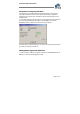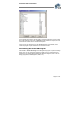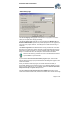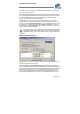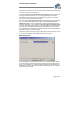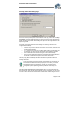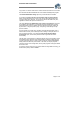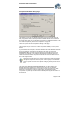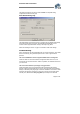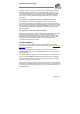User`s guide
Virtual CD v4 Documentation
Page 35 of 35
virtual CD drives, as was the case in the earlier Virtual CD versions. This mode might
be easier to work with for VCD beginners.
The option Show only Virtual CD symbols in the image view gives you the choice
of having only Virtual CD icons shown, or using the symbols that come with the
original CDs. Not all CD applications come with their own symbols. For those that
don't, a Virtual CD symbol is used in the display.
The option for the Double-click function determines what happens when you double-
click on a virtual CD in the Management program. Select the Show the virtual
CD/DVD properties if you want a double-click to open the Properties dialog for the
virtual CD. Alternatively, you can select the Insert the virtual CD in the default drive
to insert a virtual CD by double-clicking on it. If no default drive is defined for a given
virtual CD, then it is inserted in the first available virtual drive found. If no virtual CD
drive is available, then the virtual CD in the first virtual drive found is ejected, and the
virtual CD in question is inserted in its place.
The boxes at the bottom of this page let you define which columns are shown, as well
as the order they appear in, when 'details' are shown in the CD View.
Editor Dialog Page
On the dialog page for Virtual CD Editor settings, you can define the default directory
for the temporary files stored when creating a customized virtual CD. Make sure the
directory you define here is on a hard disk that has sufficient space available for the
temporary files. All files in this directory are deleted automatically once the virtual CD
in question has been created.