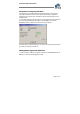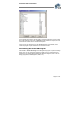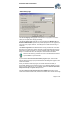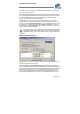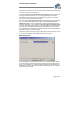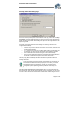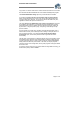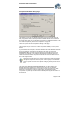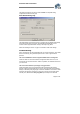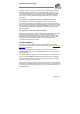User`s guide
Virtual CD v4 Documentation
Page 32 of 32
In the example shown above, the drive letter K: has been selected for use as a virtual
drive. After selecting a drive, click on Refresh and then restart the computer; the new
virtual CD drive is then shown in the Windows Explorer.
If there is only one virtual drive, then the Set drives button is deactivated, as the
Virtual CD program requires that at least one virtual drive exists.
Customizing the Virtual CD Program
Select View Virtual CD settings in the Management program to open the Settings
dialog. Here you can configure the program in detail to suit your requirements and
preferences. The Settings dialog is divided into different categories, each on its own
dialog page (Global, CD Management, Editor, etc.) :