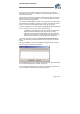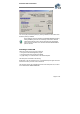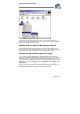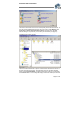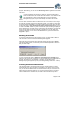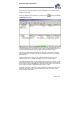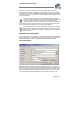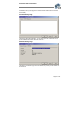User`s guide
Virtual CD v4 Documentation
Page 23 of 23
When you move the mouse cursor to this option, a list of all your virtual CDs is
opened. Click on the desired CD to insert it. You can now work with this virtual CD in
the same manner as if it were a real CD.
Working with the Virtual CD Management Program
Virtual CD Management is the main program in Virtual CD, and should be quite
familiar to users of earlier Virtual CD versions. You can access all Virtual CD functions
and configure all of the available program options in this program window.
Starting the Virtual CD Management Program
You can open the Virtual CD Management program (actually the main program
window in Virtual CD) by double-clicking on the quick-launch symbol in your Windows
taskbar (if you have not deactivated the Quick Start Utility; see page 33), or on the
program icon on your desktop—or of course by using the classic method: Click on the
Start button in your Windows taskbar and select Programs Virtual CD v4 CD
Management.
Unless you have deactivated it in the Virtual CD Settings dialog (see page 33), the
Start Selection dialog starts rather than the Management program: