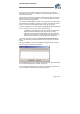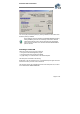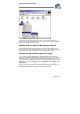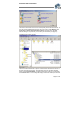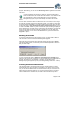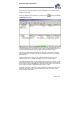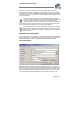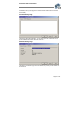User`s guide
Virtual CD v4 Documentation
Page 22 of 22
You can stop the procedure temporarily by clicking on Pause, or end it before it has
finished by clicking on Cancel.
Even if defective sectors are indicated in the Sector overview (opened by
clicking on More>>), this does not necessarily mean that the virtual CD
created will be defective. Some CDs are purposely made with defective
sectors; these are included on the virtual CD if the Correct bad sectors
option is selected.
Inserting a Virtual CD
There are a number of ways to insert a virtual CD:
• Through the Virtual CD Management program
• Through the quick-launch symbol in the taskbar
• By right-clicking on a virtual CD drive in the Windows Explorer
The latter option is described in the following:
Double-click on the "My Computer" icon in your Windows Explorer. Right-click on the
virtual drive in which you want to insert a virtual CD.
The Virtual CD program has expanded the shortcut menu that opens here, so that it
now includes the item Insert a virtual CD: