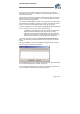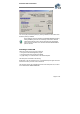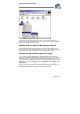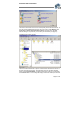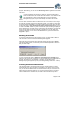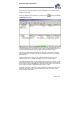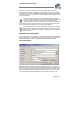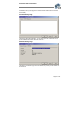User`s guide
Virtual CD v4 Documentation
Page 21 of 21
We recommend using a password that is not too easy to guess. The longer the
password, the more secure it is; combinations of numbers and letters are also more
secure than simple words.
The password is case sensitive (a distinction is made between upper and lower-case
letters), and can have up to 15 characters. You can change the password at a later
stage in the virtual CD Properties dialog.
You can define a start program if you want to have a program of your choice started
automatically when the virtual CD is inserted. For example, if the virtual CD contains
images, you can enter a graphic editing program here as the start program.
For some CD applications, you need to define a working directory for the application
to run in. Where this is the case, you can enter the directory here.
The hotkey is a combination of keys (such as "Ctrl+M", for example) that
inserts the virtual CD automatically. This option can be very handy,
especially for virtual CDs that are used frequently. Even if the Virtual CD
program is not running and you are working with some other program, this
hotkey inserts the virtual CD and runs any start program defined for it.
If you select a drive letter for the option 'Automatically insert the virtual CD into
drive...', the virtual CD is inserted in that drive as soon as it has been successfully
created.
Click on the Comment... button to enter additional information about the virtual CD.
The Comment text is limited to 2047 characters:
In the Virtual CD Settings, you can have the list of track titles from audio CDs added to
the comment field automatically. For details, see page 36).
This completes the configuration of your virtual CD. The 'write' process begins when
you click on Finish, and a window opens showing the progress.