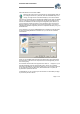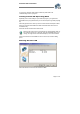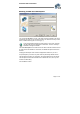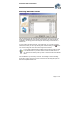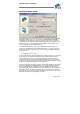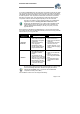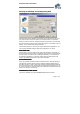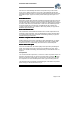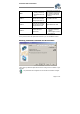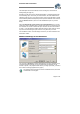User`s guide
Virtual CD v4 Documentation
Page 18 of 18
Each sector is read individually and defects are reproduced only if a test routine
shows an error. Without this option, each sector is read repeatedly until the exact
same data is read several times. If a virtual CD created using this option doesn't work,
deactivate this option. Again, the creation process takes longer if this option is not
active.
Read RAW sectors
Read RAW sectorsRead RAW sectors
Read RAW sectors
RAW sectors contain other information in addition to the desired user data. If the copy-
protection technique used on the source CD involves evaluating these sectors, they
must be read in order to create the virtual CD. Furthermore, RAW sectors must always
be read to create video CDs, CD-Extra CDs or audio CDs. The disadvantage is that
the virtual CD takes up more disk space, as additional files are included in the
container. Please see page 31 for details on determining whether your physical CD-
ROM drive supports this mode.
Read
ReadRead
Read sub
sub sub
sub-
--
-channel data
channel datachannel data
channel data
Sub-channels also contain additional information which is often required for the CD,
especially for newer audio CDs. Again, the disadvantage is that the virtual CD takes
up more disk space. See page 31 for details on determining whether your physical
CD-ROM drive supports this mode.
Number of repeat reads for each sector
Number of repeat reads for each sectorNumber of repeat reads for each sector
Number of repeat reads for each sector
Readout quality can be improved—especially for older CD-ROM drives—by reading
each sector repeatedly. If a lot of errors are detected, the number of repeat reads
should be set to 2 or 3. Unfortunately, this slows down the overall read speed.
Source drive read speed
Source drive read speedSource drive read speed
Source drive read speed
With some CD-ROM drives, the readout quality can be improved by decreasing the
speed. This can also reduce noise, as the source CD rotates more slowly. If this
option is not available in this dialog, this indicates that your CD-ROM drive does not
support it.
Compression
You can switch off data compression, or choose one of three compression
levels. The
higher the compression level you choose, the longer it takes to create the virtual CD
and the more CPU time is used when you run the CD. On the other hand, the lower
the compression, the more hard-disk space is taken up by the resulting virtual CD.
The table below lists the advantages and disadvantages of the different compression
options to help you decide which is best for you:
Compression Advantages Disadvantages