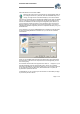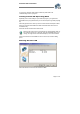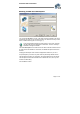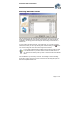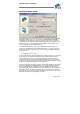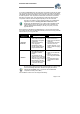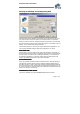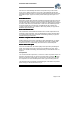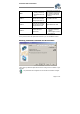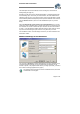User`s guide
Virtual CD v4 Documentation
Page 11 of 11
Select the desired source and click on Next.
Make sure the source CD is not accessed by any other application while you
are making the virtual CD. In particular, make sure that Media Player is not
running, as it might be set to start automatically any time a CD is inserted.
If the source is an audio CD and you activated the "CDDB" function when you installed
VCD v4, Virtual CD now attempts to download the CD title and track titles from the
Internet. The CDDB service is free of charge and is supplied by www.cddb.com. (If
you do not have an Internet connection, an error message is shown. This does not
affect the creation of your virtual CD—simply confirm and continue.) If you are not
registered with CDDB, the registration process is completed the first time you log on to
the CDDB server.
In the next dialog, you can enter a Description of the CD. Make sure the description
is unique, and clearly identifies the CD it refers to, so you can use it to locate the
virtual CD later:
When you click on Next, Virtual CD analyzes the performance of the physical drive
and the structure of the source CD. This process runs in the background; you don't
have to do anything.
Now Virtual CD uses the data on the physical CD to create a 1 : 1 image of it on your
hard disk. Depending on the CD type and data volume, and on your computers
performance specifications, this can take anywhere from 15 to 45 minutes. (If the CD
is copy-protected, it may even take hours.) When data transfer is complete, the
physical CD is ejected from the drive.
Congratulations! You can now insert your new virtual CD in a virtual drive (see page
22.) and use it just like a real CD!