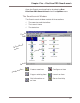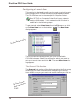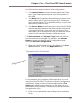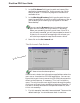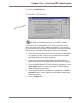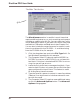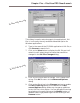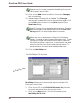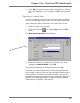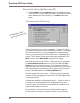User guide
Chapter Five – DiscView PRO SmartLaunch
85
3. Click OK to save the Launch Item configuration. See the
INI File Examples in on-line Help for additional informa-
tion.
Copying a Launch Item
If you are creating a Launch Item that has similar character-
istics to an existing Launch Item, you can copy the existing
item, make your edits, and save it as a new Launch Item.
1. Select a Launch Item to copy.
2. Click the Copy icon , or select Copy from the File
menu.
The New Item (copied) dialog displays.
3. Make the necessary changes. At minimum, you must
change the Launch Name. Click OK.
The new item displays in the SmartLaunch window.
Now that you have configured a Launch Item and learned
how to copy a Launch Item, you can configure SmartLaunch
to be visible or invisible to the network users. You can also
designate whether the Contact Person's name will display in
specific error message dialogs. Proceed to the Workstation
Setup section for specific instructions.
The New Item (copied) dialog