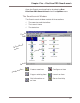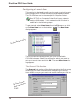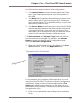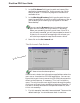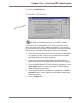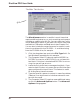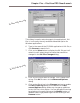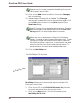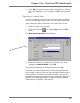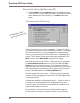User guide
DiscView PRO User Guide
84
When you run an application’s Setup (like Computer
Select), it creates its own Program Manager icons. These
icons are no longer valid after SmartLaunch maps the
CD-ROM volume to a new drive. SmartLaunch can deal
with this, but the icons that are left behind cannot. To
avoid confusion, the user should delete these icons.
12. Click the MultiMap tab.
The MultiMap Tab Section
MultiMap allows you to mount and map to multiple CDs
from one Launch Item.
1. Click on the CD in the CD-ROM Volume List you want
to mount and launch from this Launch Item.
2. Click on the Map button. The CD title moves to the
MultiMap Drive List.
The MultiMap section
SmartLaunch currently supports the editing of only one
.INI file per Launch Item.
10. Click on the Add button to add this line to the Changes
box in the dialog.
11. Repeat steps 6 through 10, as needed. The Changes
text box will resemble the one on the previous pages. Click
on the OK button to return to the Misc section of the
New Item dialog.
Steps 7 through 10 can be performed manually. Type the
desired changes in the appropriate line of the .INI File
String section. All other steps remain the same.