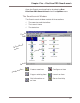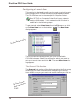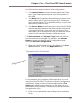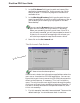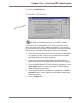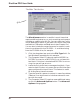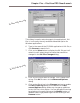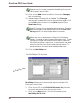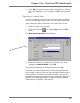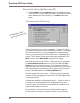User guide
DiscView PRO User Guide
80
2. In the File Name field, type the path and name of the
application’s executable file. Use a percent sign (%) for
the drive letter. This tells the program to use the first
available drive.
3. In the Working Directory field, type the path that you
want the application to use for a working directory, just as
you do when you are setting up a program on the Win-
dows desktop.
You can use the Browse buttons to locate the correct
path and file name, just as you would in Windows.
When you are setting up the Launch Item, if the CD is
not currently mounted, you will be prompted to mount it.
If there is no current drive mapping to the volume, you
will also be prompted to map the volume to a drive.
4. Now click on the On Launch tab.
The On Launch Tab Section
NT does not use the above options.
SmartLaunch checks the information supplied here when the
user runs or launches the CD-ROM application. You can con-
figure the Launch Item to mount the CD-ROM volume and to
attach to the fileserver, if necessary. This is all invisible to
users. The only time the user might have to do anything after
clicking on a Launch Item, would be to login to a fileserver. If
the user is already attached to the specified fileserver, even
this is not necessary.
1. For this example, leave both boxes selected. These are the
default settings. You should see a check in each box.
The On Launch section