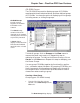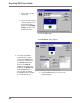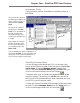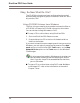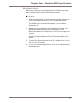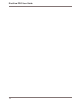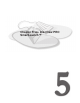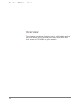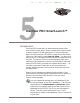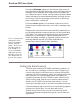User guide
DiscView PRO User Guide
76
This is a sample of the
configured Launch
Items in a Windows
desktop Program
Group. All users will
have this group on
their desktops. To
access a CD-ROM
application, the only
thing the user has to
do is double-click on
the icon in the group.
If the word Manager appears in the bottom right corner of
the SmartLaunch window status bar, you are a SmartLaunch
manager of this database. As a SmartLaunch manager you
can create new Launch Items, configure existing items, delete
items, and assign an associated executable, although you can
do this only if you are a manager of the server to which the
item is attached or configured.
If the word User appears in the bottom right corner of the
SmartLaunch window status bar, you have no manager capa-
bilities.
SmartLaunch can also be set to automatically update the us-
ers’ Windows desktop, showing them the currently available
CD-ROMs. This saves you from having to go around to each
workstation to reconfigure Program Group items as CD-
ROMs are added, changed, or removed. SmartLaunch auto-
matically detects the new CD-ROMs, and adds the
appropriate Launch Item to users’ desktops.
Setting Up SmartLaunch
The first step in making CD-ROMs available to network us-
ers is to set up, or configure, a Launch Item. Configuring a
Launch Item gives it the SmartLaunch volume information
necessary for users to access it. When you configure a Launch
Item, you give it a name and description that clearly de-
scribes the contents of the CD-ROM to users. When the CD-
ROM initially loads, SmartLaunch uses the name actually
found in the CD-ROM volume label information. You can
continue to use that name, or provide a more descriptive one.
Follow the step-by-step instructions on the following pages to
configure a Launch Item. You can also refer to the
SmartLaunch Quick Start in the on-line Help file. Quick
Start provides several examples of typical Launch Item con-
figurations.