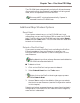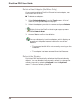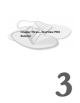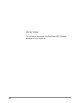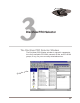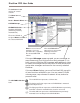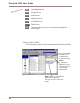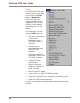User guide
Chapter Three – DiscView PRO Selector
53
The Menu Bar, the Toolbar and the Drive Bar
The commands used by DiscView PRO are organized into
drop-down menus. The names of the menus are displayed on
the Menu bar. The most frequently used commands from
the menus are represented graphically by icons on the
Toolbar. Each of the local and network drives are repre-
sented on the Drive bar.
View more information Show user information
Configure Show statistics
Set security View user notes
Mount a CD-ROM View manager notes
Dismount a CD-ROM Change to Selector view
Change to Map view
The DiscView PRO
Selector menu bar,
toolbar, and drive bar
At the end of the toolbar is a window that displays the path
for the currently selected local or network drive. If you
change the mappings for the selected drive, this window will
have a drop-down list that displays the last five mapping
changes. Select one of the choices to change the current
mapping for the selected drive.
No more trying to
remember what the
previous mapping
was!
The toolbar icons
Most of the icons are described in detail in Chapter Two. The
two note-viewing icons are not active in the DiscView PRO
Map window, but are active in the Selector window. You can
use these icons to view the Manager's notes for a selected CD,
or to view your personal notes for the selected CD.