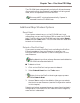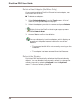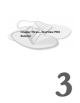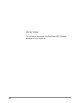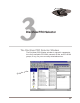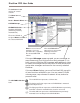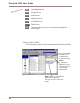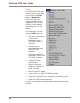User guide
DiscView PRO User Guide
48
Delete a Host Adapter (NetWare Only)
If you want to delete a DiscPort Executive host adapter, use
DiscView PRO to do so.
■ To delete an adapter:
1. Select Delete Adapter from the Tools menu. A list of
inactive, configured adapters displays.
2. Select the adapter you wish to remove and press Delete.
Right-click on the DiscPort host to get a pop-up menu.
Select Detach Host.
3. Answer Yes to confirm the deletion.
You can delete only inactive adapters, which display as
grayed out. Adapters become inactive for one of two
reasons:
ü The appropriate NLM is not currently running on the
fileserver.
ü The adapter has been removed from the fileserver.
Refresh the Display
DiscView PRO automatically refreshes the Map window by
default. You can disable the automatic refresh, or change the
refresh interval by selecting Refresh from the Options
menu. To force a refresh, press F5.