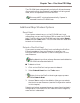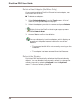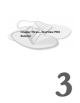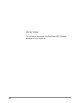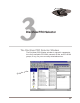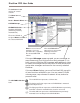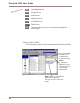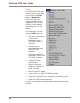User guide
Chapter Two – DiscView PRO Map
47
The CD-ROM host automatically unlocks all drives whenever
disconnecting from the fileserver, and before initiating a soft
reset, which is requested via DiscView PRO.
Drives are NOT unlocked automatically if power is
removed from the CD-ROM host.
Additional Map Window Options
Reset Host
If you have a network error, or the CD-ROM host is not
responding, you can use DiscView PRO to reset the CD-ROM
host. To do so, click on the CD-ROM host, then select Reset
Host from the Tools menu. The CD-ROM host will reset and
be back on-line shortly.
Detach a DiscPort Host
If you want to move a DiscPort host, excluding the DiscPort
Executive adapter, from one fileserver to another, use
DiscView PRO to first detach it, then to configure it on the
new fileserver.
Before detaching a Host, always dismount and delete the
CD-ROM volumes attached to it.
■ To detach a Host:
1. Click on the DiscPort host you want to detach.
2. Select Detach Host from the Tools menu.
Right-click on the DiscPort host to get a pop-up menu.
Select Detach Host.
3. Answer Yes to confirm the deletion. Now you can attach
the Host to a new fileserver (see the Configuration section
in this chapter).
Detaching the host removes the server name from that host’s
configuration. DiscView PRO still loads the host’s image file,
even while it is detached.