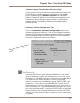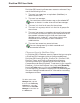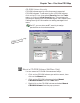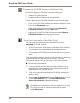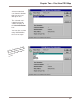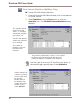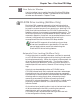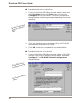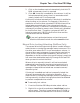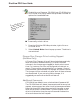User guide
DiscView PRO User Guide
40
Dismount a CD-ROM Volume (NetWare Only)
Be sure to dismount CD-ROM volumes before you:
ü Delete CD-ROM volumes.
ü Update the DiscView Server Components.
You can dismount a CD-ROM volume in one of three ways:
ü Click on the CD-ROM volume you wish to dismount, then
click on the Dismount icon.
ü Click on the CD-ROM volume and select Dismount
CD-ROM Volume from the Tools menu.
ü Right-click on the CD-ROM volume and select Mount
CD-ROM Volume from the pop-up menu.
View User Information (NetWare Only)
You can view the following user information for any
mounted CD-ROM volume:
ü A list of users with files open on that particular volume.
ü The network and node address of the selected user.
ü The number of CD-ROM volume files that are currently
open.
The information comes in handy when you want to dismount
a volume and DiscView tells you it is busy. The User
Information option will tell you who is using the volume.
■ To view this information:
1. From the DiscView PRO Map window, double-click on
the fileserver icon to expand it to display attached CD-
ROM hosts and CD-ROM drives.
2. Click on the drive containing the CD-ROM volume you
wish to view.
3. Select User Information from the Tools menu, or click
on the Information icon. The CD-ROM Volume
Users Information dialog box displays.
For additional information, you can right-click on any
CD, DiscPort host, or server to get a pop-up menu.
Select More Info.