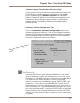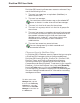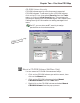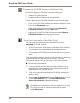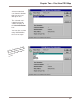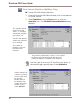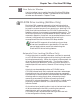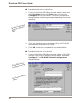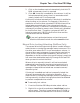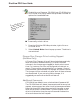User guide
DiscView PRO User Guide
38
DiscView PRO security allows users access to volumes if any
one of the following is true:
1. The user is a supervisor or equivalent (NetWare), or
administrator (NT).
2. The user is a manager.
You must be an administrator user on the selected NT
server or domain in order to be a DiscView manager.
3. The user is in the list of users for the volume.
4. The user is in a group, which is in the list of groups for
the volume.
5. The user has access to a member volume of a volume set.
In this case, the user will see only the subdirectories for
the member volumes to which that user has access
(NetWare only). Under NT, restricting rights to the
volume set is the only way to restrict access to
subdirectories.
6. The user has access to a parent volume.
You can change security on both mounted and
unmounted volumes.
Fileserver Security (NetWare Only)
In DiscView PRO, fileserver security means that you can give
a DiscView PRO manager rights to configure additional
DiscView PRO hosts (DiscPort, DiscPort XL, DiscPort PRO,
DiscPort Tower, and DiscPort Executive) and servers,
including installing or upgrading the DiscView Server
Components and attaching hosts. To set security for a specific
fileserver, click on the fileserver icon, then select Security
from the Tools menu, or click on the Set Security icon.
Current security information displays for the selected object.
See your Getting Started manual for information on adding
managers and users.
To add a name to the
Manager List, expand
the tree in the Directory
Context list, select the
name from the Possible
Manager list and click on
the Add button.