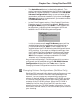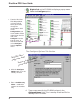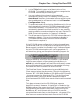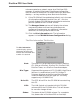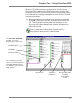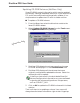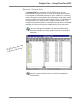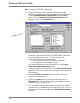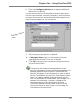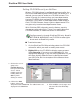User guide
DiscView PRO User Guide
14
DiscView PRO examines each CD-ROM volume attached
to the selected server, host, or drive. If it fits the
requirements for being a set member,
ü the volume has been previously configured,
ü the volume is not already in a set,
DiscView PRO selects it and displays it on the Create
New CD-ROM Volume Set dialog.
2. Type a name for the volume set in the Volume Set Name
text field. This is the name users will see as a directory on
the network.
3. In the Available Volumes list box, select a volume or
volumes to add to the set.
4. Clickon the Add button to move the volume(s) to the
Volume List. You can also drag and drop each volume
from one list box to the other.
5. You can elect to display Macintosh volumes only, loaded
volumes only, or loaded Macintosh volumes only. Click the
appropriate checkbox(es) below the Available Volumes
list box.
■ To create a CD-ROM volume set:
1. Select a fileserver, host, or drive, including changer,
jukebox, or magazine, on the DiscView PRO Map window.
Select Create CD-ROM Volume Set from the Tools
menu. The Create New CD-ROM Volume Set dialog
displays. Click on the Volumes tab.
The Volumes section