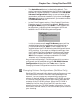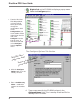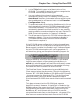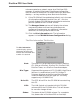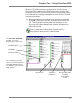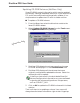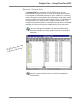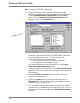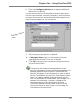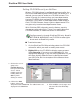User guide
Chapter One – Using DiscView PRO
7
• The Auto Mount feature is disabled by default. This
control cannot be changed when the Configure Volume as
Member of Volume Set option is selected in the CD-ROM
Volume Configuration dialog, as new volumes will be
mounted as volume set members. Only when the Single
Volume radio button is selected will you be able to select
the Auto Mount feature.
• In the Client Support section, if the Enable Client Auto-
Detection control is checked (the default), DOS support,
Long File Name support and MAC Client support will
be grayed out, indicating that the support will be set
based on the CD-ROM being autoconfigured.
In this circumstance, Long File Name support will be
enabled when the volume being autoconfigured has a
Joliet standard format. MAC Client support will be
enabled when the CD-ROM being autoconfigured has an
HFS partition. If you want to change the settings, clear
the Enable Client Auto-Detection checkbox and change
the Long File Name and/or MAC controls accordingly.
DOS client support is always enabled for CD-ROM
volumes, so it is always grayed out.
Any volume configuration, including those which are auto-
configured, can be modified using the CD-ROM Volume
Configuration dialog from the Tools menu. See the
Changing Volume Configurations section that follows.
Changing Volume Configurations (NetWare Only)
DiscView PRO automatically detects and configures any new
CD-ROM titles it finds in DiscPort hosts attached to the
network. You can change any automatically configured
volume, if desired. When you configure a CD-ROM, you give
it a volume name and description that clearly describes the
contents of the CD-ROM to users. When the CD-ROM is
loaded for the first time, DiscView PRO uses the name
actually found on the CD-ROM header information. You can
continue to use that name, or use a more descriptive name of
your choosing.