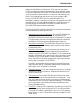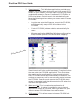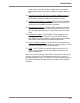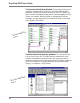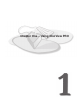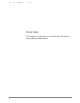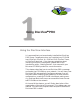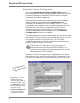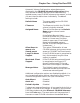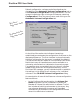User guide
DiscView PRO User Guide
6
Default configuration values are also found and can be
changed from the Automatic Volume Configuration tab on
the Fileserver Configuration dialog shown below. You can
access this dialog by right-clicking on a fileserver, selecting
Configuration... from the pop-up menu, and clicking on the
Automatic Volume Configuration tab.
As the title of the section tab indicates, the settings
established here automate the configuration of volumes on the
designated fileserver. The first checkbox is where Automatic
Volume Configuration for the server is enabled (the default).
The options set here will affect all the volumes on this server.
Notice that many of these features are also available on a
volume-by-volume basis as indicated on the previous page.
For example, when you enable Auto Lock here, all volumes
added to this server will be locked automatically. As the
DiscView PRO manager, you will decide whether to establish
the settings in this dialog for all volumes, or for individual
volumes in the CD-ROM Volume Configuration dialog.
An examination of some of the fileserver volume configuration
features follows.
• In the Configure Volume As section, the Volume Set
Name drop-down list box is enabled only when the
Member of Volume Set radio button is selected. The list
box includes all existing volume sets on the server. Any
new volumes detected on the server will be added
automatically as members of the designated volume set
when this radio button is selected.
The Automatic Volume
Configuration section
The Fileserver
Configuration dialog