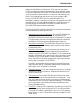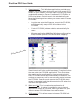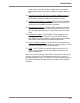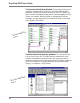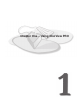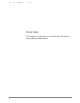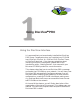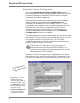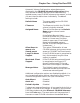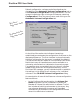User guide
Chapter One – Using DiscView PRO
5
Automatic Volume Configuration, whose features are
displayed in the CD-ROM Volume Configuration dialog,
has a number of default settings that are automatically
applied to every new CD-ROM volume on the network, so that
you won't have to define them individually. The default
settings include:
Default Name The name read from the CD-ROM
volume identifier.
Fileserver The fileserver to which the CD-ROM
volume is logically attached.
Assigned Name This will be the same as the Default
Name when a volume is auto-
configured.
If the Default Name is blank,
DiscView provides one. If the Default
Name is in lower case, DiscView
makes it upper case. If the Default
Name has embedded spaces or
periods, DiscView changes them to
underscores (__).
Allow Users to This option is enabled for all new
mount...via CD-ROM volumes, giving users mount
SmartLaunch access to CD-ROMS via SmartLaunch.
Long File Name If the CD-ROM format is recognized as
Support the Joliet standard, long file name
support is enabled.
Macintosh Client If the CD-ROM being autoconfigured
Support is recognized as having an HFS
format, the Macintosh CD format,
Macintosh client support is enabled.
Manager Notes This field will contain the volume
name and the date and time that the
volume was autoconfigured.
Additional configuration options are disabled by default. You
can change these option settings, described in the Changing
Volume Configuration section, on a per volume basis.
Auto Mount Disabled
AutoLock Disabled
Periodic Update Disabled
To detect any new configurations, all you need to do is click on
a server, CD-ROM drive, changer, or jukebox in the DiscView
PRO Map window and select Discover CD-ROM Volumes...
from the Tools menu. The menu option will be grayed out if
there are no new CD-ROM volumes on the selected device.