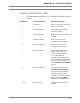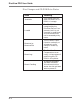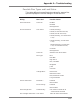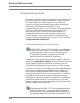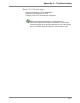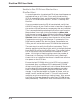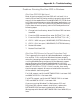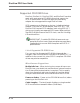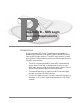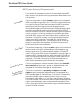User guide
A-9
Appendix A – Troubleshooting
Problems Running DiscView PRO in Windows
DiscView PRO Will Not Load
Most of the time when DiscView PRO will not load, it is a
result of DiscView PRO being unable to properly extract and
copy all of the needed files to the WINDOWS\SYSTEM direc-
tory. Make sure there are no other Windows applications run-
ning and run SETUP.EXE from the DiscView PRO directory.
If this does not work properly, exit to DOS and perform the
following steps:
1. Change into the directory where DiscView PRO has been
installed.
2. From the DOS command line, enter EXTRACT /U *.VB_.
3. From the DOS command line, enter EXTRACT /U *.DL_.
4. COPY *.VBX into your \WINDOWS\SYSTEM directory.
5. COPY *.DLL into your \WINDOWS\SYSTEM directory.
6. Restart Windows.
7. Restart DiscView PRO.
DiscView PRO Caused a General Protection Fault
This is generally the result of a Windows/Network configura-
tion conflict. First, verify that Windows has been properly
setup for the appropriate network support. You can do this by
running Windows Setup and ensuring the Network support
section displays either Novell NetWare shell 4.0 (VLMs),
NetWare shell version 3.26 or above (NETX), or Microsoft Win-
dows NT IPX/SPX or TCP/IP. If this is correct, then verify
that the proper network drivers are installed for the version
of the network shell being used.
For VLM support, verify that NETWARE.DRV is at least 3.02,
and NWCALLS.DLL is at least 4.04.
For NETX support, verify that NETWARE.DRV is at least
2.02, and NWCALLS.DLL is at least 4.04.
If you are running Windows For Workgroups 3.11 and
DiscView PRO reports network shell errors, replace the
NETWARE.DRV that was included with Windows for
Workgroups with Novell’s NETWARE.DRV from WINUP9, or
later.