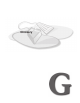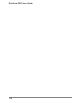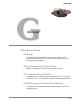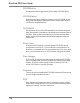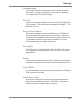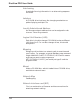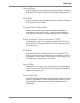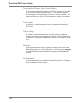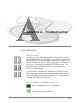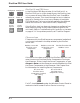User guide
DiscView PRO User Guide
A-2
DiscPort XL and PRO Icons
In the DiscView PRO Map window, if the DiscPort XL or
DiscPort PRO icon is a light shade of gray, the DiscPort host
is in a power-off state. Reset the DiscPort host. Press F5 to
refresh your screen. This should change the icon to a darker
gray color. Double-click on the icon to display all available
CD-ROM drives. The icons to the left represent the different
states of a DiscPort XL and DiscPort PRO, respectively.
If the DiscPort host icon does not change to a configured icon
after resetting, check for any flashing status lights on the
unit itself. Refer to Troubleshooting on-line Help, or the table
on page A-3. If the problem persists, call Technical Support.
Fileserver Icon
Fileservers with the DiscView server components loaded and
running are indicated in the Map window by the DiscPort
server icon:
If the server icon does not display the DiscPort logo, this indi-
cates there are no DiscView Server Components running on
that fileserver. Either install the Server Components, or type
discport <Enter> at the fileserver console (NetWare) to load
the Server Components on the fileserver. See Chapter One
for information on installing Server Components.
For NT, check Network under the Windows Control Panel to
make sure the Microtest DiscPort Service is running.
Configured
Power off
Uncon-
figured
Configured
Power off
Uncon-
figured
NetWare server with
DiscView server
components
NetWare server with
no DiscView server
components
DiscPort Executive with
NetWare server
NT server with
DiscView Server
Components installed
and running
NT server with no
DiscView Server
Components running