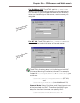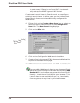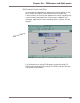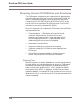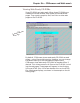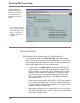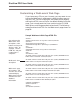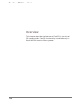User guide
DiscView PRO User Guide
104
Customizing a WebLaunch Web Page
If you have many CDs on your intranet, you may want to cus-
tomize the WebLaunch web page to reflect the way users ac-
cess the CDs. You can create your own WebLaunch page by
editing the HTML source file for the default WebLaunch web
page. Just cut and paste the lines containing the CD-ROM
descriptions, add images as desired and save. The following
example shows the HTML for the WebLaunch page shown on
page 99.
Sample WebLaunch Web Page HTML File
<HTML>
<HEAD><TITLE>Click on any item to launch</TITLE>
</HEAD>
<body background="dp-wlbg.gif">
<CENTER><image SRC=" dp-wlhd.gif "></CENTER>
</P>
</CENTER>
<CENTER><H4>Click on any item to launch</H4>
<TABLE>
<TR>
<TD WIDTH = 220>
<A HREF="83.SLI"><IMG SRC="83.JPG" ALT="[IMG]" BORDER=0><A
HREF="83.SLI">MAX11 Viewer</A></TD>
<A HREF="84.SLI"><IMG SRC="84.JPG" ALT="[IMG]" BORDER=0><A
HREF="84.SLI">Computer Select</A></TD>
<A HREF="85.SLI"><IMG SRC="85.JPG" ALT="[IMG]" BORDER=0><A
HREF="85.SLI">Windows 95 Setup</A></TD>
<A HREF="86.SLI"><IMG SRC="86.JPG" ALT="[IMG]" BORDER=0><A
HREF="86.SLI">Microsoft Developer Network</A></TD>
<A HREF="87.SLI"><IMG SRC="87.JPG" ALT="[IMG]" BORDER=0><A
HREF="87.SLI">Corel Setup</A></TD>
<A HREF="87.SLI"><IMG SRC="87.JPG" ALT="[IMG]" BORDER=0><A
HREF="87.SLI">Adobe Acrobat Reader</A></TD>
</TABLE></CENTER>
</BODY></HTML>
</PRE>
</P></BODY></HTML>
Cut and paste the
WebLaunch item
descriptions, add
buttons or images for
Business CDs
, for
example, save the
HTML file, and your
custom page is
complete!
WebLaunch Item
description
WebLaunch page,
SLI numbers, and
JPG files are created
automatically by
WebLaunch from the
SmartLaunch Item
database
information.