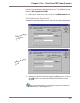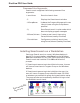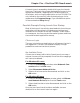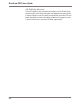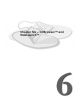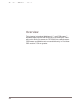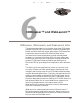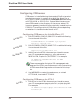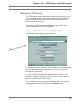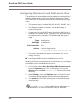User guide
Chapter Five – DiscView PRO SmartLaunch
89
A Launch Item is accessed by double-clicking on the Launch
Item icon. That starts the process of attaching the user to the
appropriate fileserver, mapping the CD-ROM volume to a
drive letter, and running the application on the CD-ROM. The
only indication the user will have of what's going on is the
appearance of a Progress Gauge, if you checked that option
in the workstation Setup dialog.
Possible Prompts During Launch Item Startup
Most of the time, all the activity associated with launching an
application will take place in the background without any
intervention on the part of the user. However, under certain
circumstances, the user may be informed of system conditions
that could forestall application startup.
Fileserver Login
The user is launching an application on a fileserver that he is
not logged into. The user is prompted to supply his login
password to continue the launch process.
No Available Drives
If there are no letters left to which SmartLaunch can map a
volume, the user will be prompted. One of the drive mappings
will have to be deleted.
For Windows 3.1 users:
1. From the File Manager window, select Network Con-
nections from the Disk menu.
2. Select Disconnect Network Drive.
3. Select a drive that can be disconnected, and click on the
OK button.
For Windows 95 users:
1. From the Windows Explorer window, select the Discon-
nect Network Drive option from the Tools menu.
2. Select the drive that is to be disconnected, and click on the
OK button.
Once the user has a free drive letter available, he must
double-click on the Launch Item icon again.