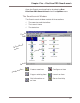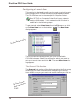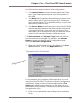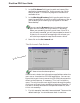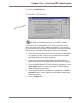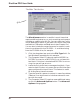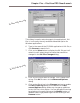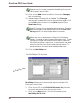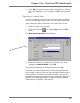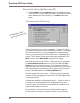User guide
DiscView PRO User Guide
86
Workstation Setup (NetWare and NT)
1. Select Setup from the Options menu to modify the way
in which SETUP.EXE works on users' workstations and to
setup WebLaunch functionality. The Setup dialog dis-
plays.
The Workstation Tab Section
Show ‘Contact Person’ in error messages – Check this box if
you wish to display the name (and phone number, if included)
of the Contact Person in error messages that appear when
there is a problem with the CD-ROM a user is attempting to
access. The Contact Person must have been specified in the
Misc section of the New Item configuration dialog.
DiscView SmartLaunch Visible – Check this box if you want
the Run SmartLaunch option on the DiscView PRO Op-
tions menu to be visible to users. If you leave this box un-
checked, users will not have access to SmartLaunch, but they
will have access to configured Launch items in the Program
Group indicated below in the Group Name field.
Show Progress During Launch – Check this box if you want
the user to see a progress box while the CD-ROM application
is being launched.
Update user desktop on Windows startup – Check this box if
you want the user's desktop to be updated with any new
Launch Items in the SmartLaunch database. Updates occur
each time Windows is started.
Group Name – Enter the name of the Windows Program
Group that will contain the Launch Items. It is this group
The Workstation Setup
section of the Setup dialog