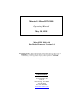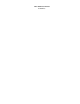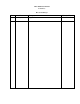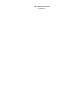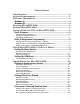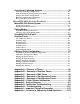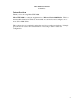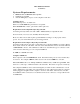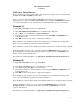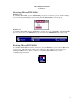Microtel’s MicroWIN 2000 Operating Manual May 28, 1998 MicroWIN 2000 v1.0 For Dialer Firmware Version 3.0 Proprietary Notice: This document and the subject matter hereto are the property of MICROTEL, Inc. and shall not be reproduced or copied or used for the purpose of manufacturing or sale of apparatus, except by written permission of MICROTEL. MICROTEL 11725 Sunbelt Court Suite C Baton Rouge, LA 70809 225-303-0436 Fax: 225-303-0568 www.microtel-inc.
MicroWIN 2000 Manual Version 1.
MicroWIN 2000 Manual Version 1.
MicroWIN 2000 Manual Version 1.
Table Of Contents Introduction ...............................................................................2 System Requirements ..............................................................3 Software Installation ...............................................................4 Windows 3.1 .....................................................................................4 Windows 95 ......................................................................................4 Starting MicroWIN 2000 ......
Overview of Collecting Archives ..................................................30 Setup the Archiving Configuration .......................................................................30 Send the Archiving Configuration to the Dialer ...................................................35 Transfer the Archive Configuration ......................................................................36 Receiving Archives From the Dialer.....................................................................
MicroWIN 2000 Manual Version 1.0 Introduction Thank you for choosing MicroWIN 2000. MicroWIN 2000 is a software supplement for a Microtel Series-1000 Dialer. This is a man-machine interface in Windows from which one can monitor and configure one or more Series-1000 dialers. This software doesn’t completely replace the need for a touch-tone telephone. It simply gives the user an easier, more visual method of accessing a dialer’s status and configuration.
MicroWIN 2000 Manual Version 1.0 System Requirements • • • Windows 3.11 and Windows 95 Compatible 16 Megabytes of RAM At least 10 Megabytes of space on the computer’s hard drive Computer Speed With a 486, expect it to be a little slow. With a low-end Pentium-75, performance is acceptable. With a Pentium-100 or better, performance will be quite nice. Requirements Connecting Remotely Using a Modem Connecting remotely will be done with a 300 to 2400 baud Hayes-compatible modem. Newer modems (14.4, 28.
MicroWIN 2000 Manual Version 1.0 Software Installation Before installing the software, check to make sure that all other programs are closed. This includes all TSRs, like the Microsoft Office quick toolbar. If this is not the first time installing MicroWIN 2000, it will need to be either installed to a different directory, or first the old MicroWIN 2000 directory (default is C:\MWIN2000) will need to be deleted. If installed over an old install, the new install will not be copied over the old one.
MicroWIN 2000 Manual Version 1.0 Starting MicroWIN 2000 Windows 3.11 To run MicroWIN 2000, open the MWIN2000 group (if it's not already open) by double-clicking its icon in the Program Manager, then double-click the MWIN2000 icon in the group. Windows 95 To run MicroWIN 2000, click the Start Button and then move up to Programs. In the Programs list, move the mouse to the Mwin2000 group and click on the MWIN2000 Item in this group.
MicroWIN 2000 Manual Version 1.0 Setup a Dialer to Talk to MicroWIN 2000 Dialer Firmware Checking Dialer Firmware Before MicroWIN 2000 will connect to an S1000 Dialer, the dialer must have the proper Firmware installed. The dialer Firmware Version needs to be 3.0 or later. To find out the dialer’s firmware, connect to it with a normal touch-tone telephone. Press *000 at the local prompt and the dialer will respond with a system status message.
MicroWIN 2000 Manual Version 1.0 U13, U14. These labels are on the printed circuit board. The locations that are going to be swapped are U1, U7, and U14. Using a small standard screwdriver, gently pry the chips from the sockets U1 and U7. Try not to bend the chip pins. If there is a chip in U14, remove this chip also. 8. Before inserting the new chips, make sure that the chips are inserted with the NOTCH TOWARD THE TOP. If inserted backwards, the chips will be destroyed when power is turned on.
MicroWIN 2000 Manual Version 1.0 Dialer Configuration Programming The following information explains all that is needed to configure an S1000 to communicate with a MicroWIN 2000 System. Configuration for Connecting Locally to a Dialer Connect the computer COM Port to the dialer Printer Port with a standard serial cable. Do Not use a Null Modem Cable. Remember this COM Port number.
MicroWIN 2000 Manual Version 1.0 Setup MicroWIN 2000 to Talk to a Dialer Setting Up Dialer Entries The Setup MicroWIN Entries form shows all the entries that have been entered into the system. This form allows a user to add new entries, delete current entries, and modify existing entries. Each Entry can be considered an association with a dialer in the field. Each one contains certain dialing parameters and a configuration that is individual to itself.
MicroWIN 2000 Manual Version 1.0 Name This is the Entry’s Name. It must be unique. If it is not, it will show a prompt saying that the name must be changed before it is able to save the entry. If the name is blank or is still ‘Default’, it will say that it must be changed to a legal name. Number This field contains the phone number that will be called when MicroWIN 2000 connects remotely to this entry’s dialer.
MicroWIN 2000 Manual Version 1.0 currently set (See section Transferring Information With a Dialer, Page 57), MicroWIN 2000 will then disconnect from the dialer. Automatically Acknowledging Dialer Alarms Each entry can be setup to acknowledge specific alarms that are on the dialer. If a marked channel is in alarm when MicroWIN 2000 connects to it, the dialer will be sent the command to acknowledge this alarm.
MicroWIN 2000 Manual Version 1.0 Here, an entry’s name, telephone number and all other parameters can be changed. See section Creating A New Dialer Entry, Page 11 for details about these parameters. Copying An Entry When an entry is copied, the new entry will be a duplicate of the original except that the new entry’s name will contain a ‘-’ and a number afterwards to make this name unique. Copying an entry will also copy the dialer configuration along with it.
MicroWIN 2000 Manual Version 1.0 Setting Up COM Ports While not editing an Entry’s Setup or Configuration, the MicroWIN 2000 COM Port Setup can be edited by clicking on the Form Bar Option Setup and then Clicking Ports. TIP - Pressing F5 from most Runtime Forms will display the Setup COM Port Form. COM Port Number COM Ports 1-4 correspond to the 4 computer ports on your computer. Most computers have at least COM1 and COM2. To show another COM Port’s settings, click the button next to the COM Port Number.
MicroWIN 2000 Manual Version 1.0 modem is initialized with the Modem Initialization Strings and the callout is made. To make the callout, the Modem Dial String is used to prefix the telephone number so the modem will know how to dial out to this number. After the modem disconnects from the dialer, it is made available for any other scheduled callouts. If need be, the Modem Hangup String is used to try and disconnect the modem from the dialer.
MicroWIN 2000 Manual Version 1.0 Time to Wait For Connect When a callout is made, the modem picks up, dials the number and waits for an answer. This setting is the amount of time to wait for this answer. Some modems will time out and hangup if no connect is found after some period of time. If this needs to be extended, see your modem manual for details. Avoid COM Port Conflicts Remember that when MicroWIN 2000 is using a COM Port, make sure that other programs are NOT setup to use them.
MicroWIN 2000 Manual Version 1.0 Quick Starts For MicroWIN 2000 This section will help get a MicroWIN 2000 system up and running quickly. However, it is no substitute for reading the rest of the manual. People in charge of maintaining the system should read the entire manual to get full use of MicroWIN 2000. When working through this manual, it is best to have MicroWIN 2000 running to follow along with.
MicroWIN 2000 Manual Version 1.0 On this Setup MicroWIN Entries form (shown above), click on the button labeled New. This tells MicroWIN 2000 that the user wishes to add an entry to the system. The form will change to the Edit New Entry form (shown below). Each entry must have a unique name. When trying to save an entry, if this entry’s name isn’t unique, still ‘Default’ or is blank, MicroWIN 2000 will point out that the name will have to be changed before saving the entry.
MicroWIN 2000 Manual Version 1.0 When finished editing the New Entry, click the button labeled Save to save this entry. The current form will change back to the Setup Entries form. The new entry will be listed in the entry box. If this or any other entry needs to be changed, just select this entry from the Entry Names list and click the button labeled Edit Setup. Set Up COM Port Now that an entry is setup, the next task is to setup the COM Port to connect up to the dialer.
MicroWIN 2000 Manual Version 1.0 Once on the correct COM Port, look at the selection COM Type in the upper right corner. The default is None. Change this selection by clicking on the down arrow and selecting Local. To save this COM Port change, click on the OK button. The Setup MicroWIN Entries form will again be displayed.
MicroWIN 2000 Manual Version 1.0 The top of this menu contains information about this entry. It shows alarm information, connection information, etc. For a detailed explanation, see section Top Of Runtime Menus, Page 50. There is a set of buttons on the upper right hand side that are used to connect/disconnect an entry with its dialer. Click on the button labeled Local. This will bring up a dialog box that will ask for which COM Port to use.
MicroWIN 2000 Manual Version 1.0 If a problem occurs while connecting or a dialer alarm condition is present once connected, an alarm signal may be sounded. To silence this alarm, click on the Silence button above Alarm Condition picture. For more information about specific alarm conditions that may occur while connected, read section Entry’s Current Alarm Condition, Page 50. Disconnect From Dialer To Disconnect from this dialer, click on the button labeled Disconnect.
MicroWIN 2000 Manual Version 1.0 On the Setup MicroWIN Entries form, either create a new entry or edit the entry that will be used to connect remotely. While editing this entry, type in the telephone number of the dialer that will be connected to. Once finished typing in the telephone number, Save the changes. Then, move back to the Realtime Data form. This time, when connecting to this entry’s dialer, click on the button labeled Modem.
MicroWIN 2000 Manual Version 1.0 Getting A New User Started This will help the user look in the right direction for a place to get started. It is a very basic overview. Please have all new users of this software read this section completely while they are first using the system. Using The System MicroWIN 2000 is a software program that is used to communicate with one or more Microtel S1000 Alarm Dialers. It gives the user easy access to certain aspects of the dialers’ operations.
MicroWIN 2000 Manual Version 1.0 Help (F1)- If something is not clear, use these Help options to have a look at the On-line Help System. If something is not clear on a particular form, press the F1 Key. All forms have context sensitive help that will try and help with what is currently being displayed. Note: This will only work in Windows 95 and above. Movement Buttons These buttons that are located on the bottom of most runtime forms. They are there to help the user move from form to form.
MicroWIN 2000 Manual Version 1.0 Overview of Collecting Realtime Data This section will briefly go over how to connect to an S1000 Dialer. It will give methods for how to create a new entry, connect this entry to its dialer, and get data stored from this entry’s dialer. This section assumes that the section Setting Up a Dialer to Talk to MicroWIN 2000, Page 6 has been read. This section also assumes that the sections Setting Up Dialer Entries, Page 9 and Setting Up COM Ports, Page 13 have also been read.
MicroWIN 2000 Manual Version 1.0 The entry named Newly Added Entry is now ready to be used to connect with. Connect MicroWIN 2000 to this New Dialer Move to the Realtime Data form by clicking on the button at the bottom labeled Realtime. Once the current entry is connected to its associated dialer, the Realtime Data form will display this dialer’s realtime data. Now, all that is left to be done is to tell MicroWIN 2000 to connect. The top of this form contains information about this entry.
MicroWIN 2000 Manual Version 1.0 There is a set of buttons on the upper right hand side that are used to connect/disconnect an entry with its dialer. Depending on the method of connecting to the dialer, click the appropriate button. If the method of connecting is by modem, click on the Modem button. This will schedule the current entry to make a callout to the next available COM Port setup as an outgoing Modem. If the dialer is connected directly to the computer COM Port, click on the Local button.
MicroWIN 2000 Manual Version 1.0 Store and Review Realtime Data From the Dialer While connected to the dialer, the Realtime Data form will update with the current status of the dialer. This Realtime information seen here can be recorded to MicroWIN’s database in the form of a Snapshot. Each snapshot represents a moment in time on the dialer. Recording this information is easy. Simply press the Snapshot button in the transfer buttons.
MicroWIN 2000 Manual Version 1.0 Snapshots list. This Snapshot will be moved to the Selected Snapshots list. To unselect a particular snapshot, double-click a selected Snapshot and it will unselect it. To just select all snapshots, click the select all button. To just unselect all snapshots, click the unselect all button. Select the Snapshots that you wish to view, and click on the button labeled View. This will display the Snapshot Data form.
MicroWIN 2000 Manual Version 1.0 Overview of Collecting Archives This section will go over how to setup archiving on an S1000 dialer. It will show how to setup the archiving configuration, how to send it to the dialer, and how to receive previously archived data from the S1000 dialer. This downloaded archive data will then be discussed in detail to give a full understanding of all the information that a dialer will archive.
MicroWIN 2000 Manual Version 1.0 The Edit Entry Configuration form will be displayed. On this menu, click the Archiving Setup button. This will display the Archive Menu. This form allows all information about a dialer’s archiving to be configured. The following is a full description of archiving.
MicroWIN 2000 Manual Version 1.0 What is Archiving? Archiving is the ability to collect specific events as they occur. This data can later be used to keep past records of alarm conditions, flow readings, tank levels, or anything that can be monitored. While the dialer is monitoring events in the field, archiving can be used to take out the guess work of what is actually happening, even when there isn’t anyone at the sight monitoring how the system is actually working.
MicroWIN 2000 Manual Version 1.0 Types of Archiving There are two types of archiving: Status and Time Based Archiving. The Enabling/Disabling of each type will give the user a different set of archives. Status Archiving When Enabled, each time a channel status event occurs, a time stamped archive event will be recorded into the dialer’s memory. These events include a state change (open to closed), an alarm status change (from out of alarm to into alarm), and an acknowledgement of an alarm.
MicroWIN 2000 Manual Version 1.0 Master Archiving Enable Switch For any automatic Archiving to occur, Status or Time Based Archiving, the Master Archiving switch will need to be enabled. This gives the user a way to disable a dialer’s archiving without clearing out the dialer’s archive memory. Initialize Archiving When I Send Configuration When this is marked and the archive configuration is sent, all archived data that is currently on the dialer will be deleted.
MicroWIN 2000 Manual Version 1.0 Click on the Save button to finish setting up this entry. Send the Archiving Configuration to the Dialer To send the archive configuration to the dialer, move to the Realtime Data form: click the Realtime button on the Setup MicroWIN Entries form. The information that is going to be sent is a part of the current entry’s dialer configuration.
MicroWIN 2000 Manual Version 1.0 If all has been properly setup, the picture in the upper right hand corner will read CONNECTED and after a little handshaking, the dialer’s realtime status information will start being displayed and will update every 1 to 3 seconds. If a problem occurs while connecting or a dialer alarm condition is present once connected, an alarm signal may be sounded. To silence this alarm, click on the Silence button above Alarm Condition picture.
MicroWIN 2000 Manual Version 1.0 At this point, the Realtime Data menu will be displayed again with the Send Config selection marked. The archiving setup will now be transferred to the dialer. To see the current status of the transfer, look at the Status box in the upper left corner. It will show detailed information about what is being transferred. Once the transfer is complete, the Send Config button will unmark itself. Once this data has been sent, the dialer will start archiving as was configured.
MicroWIN 2000 Manual Version 1.0 It also shows the number records have been received from the dialer to MicroWIN 2000. The above example shows current archiving information about each channel. It shows that channel 1, named Pump Fail, has been setup to record a total of 400 archives. The channel has currently recorded 7 of these archives. When all 400 archives get recorded for this channel, any new records will overwrite this channels’ oldest recorded archives, i.e.
MicroWIN 2000 Manual Version 1.0 When clicked, this channel’s archives will be transferred to MicroWIN 2000. While the records are being received, the View Archives number and the Receive Stored Dialer Archives number will update appropriately. When this channel has finished receiving its records, it will unmark this particular channel. If more than one channel is marked to receive archives, it will transfer the lower numbered channel first and then move on to the remaining channels.
MicroWIN 2000 Manual Version 1.0 The Archive Records Menu displays the archives for a particular channel. While on this menu, the user can easily view all the archives that have been recorded for a particular channel. To change the current channel viewed, select a new channel in the drop down box labeled Channel #. To view a different set of archives based on type of archive, mark the desired options in the Select Viewed Archives select box.
MicroWIN 2000 Manual Version 1.0 MicroWIN 2000 System Features The following four sections will talk in detail about different parts of MicroWIN 2000. These sections will explain the Sound System, Automatic/Manual Polling Modes, Using the Runtime Forms, and Editing a Dialer Configuration. They go into detail on what means what. These sections can be read in any order. They are more referential then instructional. MicroWIN 2000 Sound System This describes the MicroWIN 2000 Sound System.
MicroWIN 2000 Manual Version 1.0 This shows which of the Sound System Voices (described above) is currently being edited. To change the current edited voice, click on the down arrow for the Voice box and select the new voice to be edited. The rest of the form will update. FileName This is the filename of the wave file (.wav) that is played when this event occurs. To change the wave file played, either just type in the new filename or click on the box next to it.
MicroWIN 2000 Manual Version 1.0 Polling Modes Setup Entry Polling Information Move to the Setup MicroWIN Entries form. This will show the current entries in the system. Select the Entry whose Polling Information will be edited and click on Edit. Automatic Callouts Each entry can be setup to automatically call up its associated dialer and receive realtime data from it. There are two types of automatic call-outs: Automatic Snapshots and Automatic Archives.
MicroWIN 2000 Manual Version 1.0 When at least one of these is enabled, you will see this displayed: When both are disabled, you will see this displayed: Automatic Snapshots This switch allows the user to enable or disable the Automatic Snapshots for an entry. When MicroWIN 2000 is in Automatic Polling Mode, all entries that are enabled for Automatic Snapshots will be called every specified time interval (Default: Every 60 Minutes).
MicroWIN 2000 Manual Version 1.0 Click on Realtime button. On most of the Realtime forms, there is an easy way to Enable/Disable automatic Snapshots and Archives. At the top of the forms, there is a section labeled Automatic Callouts. Clicking on the small button for Snapshots or Archives will Enable/Disable this type of callout for this entry. This change will be stored in the database.
MicroWIN 2000 Manual Version 1.0 This form provides another way to Enable/Disable automatic Snapshots and Archives for all the entries. Clicking on the small button for Snapshots or Archives will Enable/Disable this type of callout for the current entry. This change will be stored in the database. If there are more entries then there are places on this form, click on the up/down arrows to show the rest of the entries.
MicroWIN 2000 Manual Version 1.0 Changing Polling Mode In the lower left corner of the Polling Mode Information form, there is a button to click that will change the current Polling Mode. Automatic Callouts Disabled for an Entry When entering into Automatic Mode, if any entry is disabled from all automatic callouts, a Warning form will be displayed showing all the current entries that are disabled. To enter Automatic Polling Mode, click the Continue button. To stay in Manual Polling Mode, click on Cancel.
MicroWIN 2000 Manual Version 1.0 Scheduled Poll Call outs Whenever a modem callout is about to be made, the entry that will callout is scheduled for this callout. A list of entries that are scheduled to callout can be viewed from most of the Realtime forms. Click on the View menu and click on the Scheduled Callouts option (or simply press Ctrl+C). This Callouts form (shown below) will display all entries that are scheduled to make callouts.
MicroWIN 2000 Manual Version 1.0 Runtime Forms The Runtime forms show the user information on connecting to a dialer. Throughout these forms, remember that there is a notion of the Current Selected Entry. This is the entry that currently has the focus. As an example, look at the picture below. This shows that the current selected entry is West Judge Perez Lift Station. See Top of Runtime Forms below for more details.
MicroWIN 2000 Manual Version 1.0 Top of Runtime Forms Each of the Runtime forms displays the information concerning which dialer’s information is currently being viewed. In the upper left, the user will see the Name and Telephone Number used to call this dialer for the Currently Selected Entry. All forms display information based on this current selected entry. This notion holds true throughout all forms in MicroWIN 2000.
MicroWIN 2000 Manual Version 1.0 Current Connected Status To the right of the Entry’s Name, there is a box displaying the Current Connected State of the selected entry.
MicroWIN 2000 Manual Version 1.0 Port Status: Local - Port is Free and ready to connect locally Modem - Port is Free and ready to connect Remotely Already Used - Port is currently being used None - Port isn’t setup to be used Cancel - No Local Connection will be made. Whenever the current selected entry is using a COM Port, the little Microtel symbol in the center of the form will spin. When the Disconnect button is clicked, MicroWIN 2000 will disconnect from the dialer currently connected to.
MicroWIN 2000 Manual Version 1.0 Summary Page This form displays the last known current alarm state for each entry’s dialer. It displays an alarm summary so a user can see what is going on. In the body of this form, there is a title, currently MicroWIN 2000, and a list of all the entries that have been entered into the system. The title is just an informational heading. It can easily be changed by double clicking on the title and typing in a new one.
MicroWIN 2000 Manual Version 1.0 This list of entries can also be used as an easy way to change the current selected entry. To select a different entry, click on the entry name that will be the newly selected entry. When one is selected, its background in this list will change to Dark-Grey and the information on the top of form will change appropriately. Remember that only one entry is selected at a time. To view the Realtime Data for a particular entry, just double-click the desired entry.
MicroWIN 2000 Manual Version 1.0 Realtime Data The Realtime Data form displays the latest status data that was received from this entry’s dialer. Status Data In the body of this form, the latest status information for the selected entry is displayed. It is shown along with this data’s Time Stamp: the time on the dialer that this data was sent to MicroWIN 2000. The status information displayed here corresponds to the data that was on the dialer at the time the information was transferred from the dialer.
MicroWIN 2000 Manual Version 1.0 Acknowledge a Channel’s Alarm If a channel is currently in some alarm state, the user can acknowledge the alarm by clicking on the visible buttons located under the ACK selection to the left of the Status Data. This will send a message to the dialer to acknowledge this channel’s alarm. When the dialer again receives new realtime data, the display will update according to the acknowledgement.
MicroWIN 2000 Manual Version 1.0 Reset a Channel’s Runtime/Time In Alarm/Counter Information While a dialer is running, each channel records the number of times and the length of time that a channel has gone into a fault condition. If a particular channel has counts and the entry is currently connect to its dialer, a box becomes visible under the heading Reset Counts. Clicking one of these boxes will tell the dialer to zero this channel’s current Counter, Time In Alarm and Runtime values.
MicroWIN 2000 Manual Version 1.0 Send Config When selected, the Send/Receive Menu (see below) will be displayed. This will ask for which information to send from this entry to the S1000. After selecting the desired information, click the Send Button and MicroWIN will transfer over the selected information. When finished with the transfer, it will unselect this setting.
MicroWIN 2000 Manual Version 1.0 Transfer Priority Since there are five different settings that the user can select at the same time, a priority was devised so that all the information will be sent in a particular order. First Last Archives > Receive Config > Send Config > Snapshot > RealTime This means that if an entry is connected and all 5 get selected at the same time, it will first download the archives, then receive a dialer configuration, etc.
MicroWIN 2000 Manual Version 1.0 Snapshot Menu While an entry and dialer are connected, a recorded snapshot can be taken. An entry can be setup to automatically call to its dialer and record a snapshot or a user can manually connect up and record some number of snapshots. Also, when a dialer alarm call-in occurs, it connects up and sends a snapshot and hangs up. The Snapshot Menu lets the user view, print, and even delete these recorded snapshot records. The body of this form contains two list boxes.
MicroWIN 2000 Manual Version 1.0 View This will let the user review the Selected Snapshots. Once clicked, the current form will be changed to the Snapshot Data form (see below). If a record in the Selected Snapshots list was highlighted, this will be the first record shown, otherwise, the first record in the list will be shown. Print This will send a copy of all Selected Snapshots to the printer. This will show all the status data for each snapshot record.
MicroWIN 2000 Manual Version 1.0 See section Appendix E: Dialer Channel Information, Page 95 for more details of the Realtime Data. Selecting the Viewed Record Selecting another record to view can be done by using the Time Stamp drop-down box at the top of the form. To change the current record, click on the Down Arrow and choose another record to view by clicking on this record. Moving to different records can also be done by using the select position arrows.
MicroWIN 2000 Manual Version 1.0 Archive Menu This form displays the latest archive information for the selected entry. Channel Name The name of the dialer channel. There to help represent the information that is recorded. Note: This entry will have to connect to its dialer at least once before the proper channel names are displayed. Also Note: If the channel is currently either a Spare channel or both Time and Status Archiving are Disabled, the channel name will be displayed in light grey.
MicroWIN 2000 Manual Version 1.0 Receive Stored Dialer Archives (# to Receive) Each channel contains a button under this heading. Clicking one of these buttons for a specific channel will give a command to download the current archives for this channel. When this entry is connected to its dialer, the caption on this button will show the number of channel archives that the dialer thinks need to be transferred.
MicroWIN 2000 Manual Version 1.0 Transfer Archives At the bottom right of the form, a user can set up an entry to receive all the new archives to the database by using this Transfer Archives Button. This would be same as if the Transfer Archives button was clicked on the Realtime Data form. Archive Records Menu This form shows individual channel archive records. Selected Archive Records While viewing the channel archives, there are selected and unselected archives.
MicroWIN 2000 Manual Version 1.0 Select/Unselect All Selects or unselects all records that are currently viewed, respectively. Print Selected Archives Takes all records that are currently selected and prints up a tabular report on this information. When Print Selected is clicked, the user will have the option to Print a Normal or a Condensed report. The Normal report will give more space between individual records, while the Condensed report will print many more records on a single page.
MicroWIN 2000 Manual Version 1.0 The following are recorded for a dialer channel only when Status Archiving is Enabled for that channel: Status Alarm Changes - When an alarm change occurs on the channel, an archive will be logged recording when it took place and the alarm change that took place. Status Changes - Whenever the channel’s input state changes from normal to fault and vice versa, an archive will be recorded.
MicroWIN 2000 Manual Version 1.0 Selecting a Channel to View Right below the Record Information box, the number of the current channel is displayed next to this channel’s name. To change to a different channel, click on the down arrow and select the desired channel number. The form will update appropriately. Archive Records In the main body of the form, a list of downloaded archives is shown. Each archive record pertains to some event that occurred.
MicroWIN 2000 Manual Version 1.0 Channel State This tells the state of the channel when this archive was recorded. To the left of the same column is a picture which represents the current alarm condition for the channel. If this channel is a Follow Channel and the Output is currently Closed, the channel state will be displayed in red; otherwise, it will be displayed in black. The channel status information shown here is scaled according to how the dialer channel was setup to scale this information.
MicroWIN 2000 Manual Version 1.0 Editing a Dialer Configuration This section will go over how to edit an S1000 Dialer configuration. It will show how to move around the dialer configuration forms and tell what this information means. See Realtime Data, Page 55 for a description of how to transfer a configuration to/from an entry’s dialer. Start Editing an Entry’s Dialer Configuration With MicroWIN 2000 running, move to the Setup MicroWIN Entries form.
MicroWIN 2000 Manual Version 1.0 Main Entry Configuration Menu This form is the central form for editing a configuration. The different sections of a configuration include the System Setup, Calendar Setup, Telephone Setup, Point Setup, and Archiving Setup. System Setup: Setup system level information for an s1000 such as Dialer Name, Phone Number, Ring Count, Access Code, etc. (Page 72) Calendar Setup: This is used to setup a dialer’s callout information.
MicroWIN 2000 Manual Version 1.0 Editing the System Setup On the Edit Entry Configuration form, click the System Setup button. The System Menu will be displayed. In the title bar, the name of the currently edited entry will be displayed. The following is a list of the settings that will be configured using this form. Each gives a description of what the field is used for. System Name This is a 16 character descriptor for the configured dialer.
MicroWIN 2000 Manual Version 1.0 Voice Delay In 10ths of a second, this is the delay time that will occur from the time a dialer command is typed in with a touch-tone phone to the voice response that will follow. It is also used to put pauses in some of the longer voice messages. Intercall Delay (Hour : Minutes) This is the time that the dialer will wait between each successful callout.
MicroWIN 2000 Manual Version 1.0 Save / Default / Restore / Cancel At the bottom of the form, there are the standard Save/Default/Restore/Cancel buttons. Save will save the edits that were made and move back to the Edit Entry Configuration form. Default will reset all the settings back to the system defaults. A dialog will ask if this is the desired action. Whenever this form is opened, all the current settings are remembered in a temperary buffer.
MicroWIN 2000 Manual Version 1.0 The following is a list of the settings that can be configured using this form. Each gives a description of what the field is used for. Calendar Name This is a 50 character descriptor for the Calendar configuration. This is simply a label to help describe how the calendar information is programmed. Call List When a Call At Time occurs (See below), this set of telephone numbers will start being called out to.
MicroWIN 2000 Manual Version 1.0 Editing Telephone Numbers On the Edit Entry Configuration form, click the Telephone Setup button. The Phone Number Menu will be displayed. In the title bar, the name of the currently edited entry will be displayed. This form is used to see an overview of phone numbers that are currently entered into the system. Each phone number has a Name descriptor, a Phone Number that is to be called, and the Type of Call which just tells how the call is setup.
MicroWIN 2000 Manual Version 1.0 Editing a Telephone Number The Phone Number Edit form will be displayed when a phone number has been selected to be edited. This form is used to edit the phone number settings. Phone Number # Tells what telephone number is currently being edited. Name This is a 50 character descriptor for this telephone number. This is simply a label to help describe what the telephone number is going to call.
MicroWIN 2000 Manual Version 1.0 Save / Default / Restore / Cancel At the bottom of the form, there are the standard Save/Default/Restore/Cancel buttons. Save will save the edits that were made and move back to the Edit Entry Configuration form. Default will reset all the settings back to the system defaults. A dialog will ask if this is the desired action. Whenever this form is opened, all the current settings are remembered in a temperary buffer.
MicroWIN 2000 Manual Version 1.0 Edit Selected To edit a point, select one of the points in the list box and then click on the Edit Selected button. This will show the Point Edit form (below). Double-clicking a point in the list box will do the same thing. Reset Selected To reset a particular point to its default, select the desired point and click Reset Selected. A dialog will ask if this is the desired action. If it is, then the selected point will reset to its default.
MicroWIN 2000 Manual Version 1.0 Type This tells the dialer how to treat this I/O Channel. Each dialer channel can be programmed to operate independent of the others. Changing the Type of a dialer channel is dependent on the hardware module that is currently installed in this dialer channel. Based on the current type of module being programmed, only applicable values will be editable on the form.
MicroWIN 2000 Manual Version 1.0 The following form will be displayed. To change the setpoint value, either drag the scroll bar on the right until the desired value is displayed in the To Value field or simply type in the value right in the To Value field. The drop down box at the top of the form shows the current scale used to figure out the To Value. Power Fail (Not Programmable) This channel’s input is reported as either Open or Closed. It is a normally Closed channel.
MicroWIN 2000 Manual Version 1.0 Channel’s On Delay/Off Delay (Inputs Only) When a channel’s input state changes from a normal state to a fault state, the dialer will allow for a user defined On Delay time period of how long the input must be in this new fault state before registering this as an alarm condition.
MicroWIN 2000 Manual Version 1.0 Analog Output They can be setup for a user to call in and manually set some motor level, or set some other variable value. The Output value (shown below) tells the output state of the Analog Output Channel. To change it, click on the little button next to the value. The normal condition is when the current output level value is between the High SetPoint and Low SetPoint. The fault condition is when the level value is either above the High SetPoint or below the Low SetPoint.
MicroWIN 2000 Manual Version 1.0 Dialer Controlled Channel Output Types Digital Output – Local Alarm While any unacknowledged dialer alarm is present on the dialer, this output will close. When all alarms have been acknowledged or cleared, this output will reopen. This can be used as a Local Alarm siren/light, trouble indicator, etc. This channel’s output will close whenever the dialer’s Power/Fault Light is flashing 50/50.
MicroWIN 2000 Manual Version 1.0 Channel Labeling Options MicroWIN 2000 can read and display a channel’s current state. How this data is shown can be setup on this form. With Digital Channel Types, any labels (15 characters or less) can be used for the Open and Closed conditions of the channel. With Analog Channel Types, the 0% to 100% value that is usually reported can be scaled to some other range values, for example, 20 ft to 200 ft.
MicroWIN 2000 Manual Version 1.0 There are five scaling options: Percentage, 4 to 20mA, RTD Fahrenheit, RTD Celsius, and Scaled. The first four (Percentage, 4 to 20mA, RTD Fahrenheit, RTD Celsius) are predefined ways to scale the channel value. Percentage is used to report how the channel value is actually being read on the dialer. Since percentage (0% to 100%) is the way that the dialer stores its analog channel values, no conversion of the data will take place before being displayed.
MicroWIN 2000 Manual Version 1.0 Telephone List When monitoring inputs, a channel can be setup to callout on an alarm condition. The telephone list the set of phone numbers indexes (See section Editing Telephone Numbers, Page 76) that this channel will call. The order in which they are on the list is the order which the numbers will be called.
MicroWIN 2000 Manual Version 1.0 Editing a Phone Number While building the Current Phone List, the actual numbers can be edited. On the left side of the Phone Numbers list, there is a small button next to each phone number under the heading Edit. Click on the button next the particular phone number that is to be edited. It will move to the Phone Number Edit form for this phone number.
MicroWIN 2000 Manual Version 1.0 Save will save the edits that were made and move back to the Point Menu form. Default will reset all the settings back to the system defaults. A dialog will ask if this is the desired action. Whenever this form is opened, all the current settings are remembered in a temperary buffer. Restore will reset all the settings back to these remembered settings when the form was opened. Cancel will cancel all the edits that have currently been made on this form.
MicroWIN 2000 Manual Version 1.0 Appendix A – Glossary of Terms Archiving - Archiving is the ability to collect specific events as they occur. This data can later be used to keep past records of alarm conditions, flow readings, tank levels, or anything that can be monitored. Automatic Polling Mode - MicroWIN will poll enabled entries at user defined periodic intervals. Also, looking for and answering Call-Ins. Call-In - A call made by a dialer to MicroWIN based on an event occurrence in the dialer (e.g.
MicroWIN 2000 Manual Version 1.0 Appendix B – Summary of Realtime Forms The following is a summarized view of how to move around the Realtime Forms in MWIN 2000.
MicroWIN 2000 Manual Version 1.0 Appendix C – Summary of Edit Forms The following is a summarized view of how to move around the Edit Forms in MWIN 2000.
MicroWIN 2000 Manual Version 1.0 Appendix D – Summary of Configuration Forms The following is a summarized view of how to move around the Configuration Forms in MWIN 2000.
MicroWIN 2000 Manual Version 1.
MicroWIN 2000 Manual Version 1.0 Appendix E – Dialer Channel Information This describes a dialer’s channel realtime information. Each channel is independent of one another. Each channel can either be setup to monitor some specific field input or change a field output. The data for a channel shown depends on how the channel is programmed. For a full description of how a channel is programmed and how it will operate, see section Editing an I/O Point, Page 79.
MicroWIN 2000 Manual Version 1.0 Type This tells the type of this channel.
MicroWIN 2000 Manual Version 1.0 Appendix F - Archive Reasons This describes the reasons a dialer will archive channel events. While viewing downloaded archive records, they will each be stamped with an Archive Reason. The following is a list of these reasons.
MicroWIN 2000 Manual Version 1.0 Alarm Archives Into Alarm Digital Channel was in its fault state for its Alarm ON Delay time and an Alarm condition occurred. Into High Alarm Analog Channel was in its high fault state for its Alarm ON Delay time and an Alarm condition occurred. Into Low Alarm Analog Channel was in its low fault state for its Alarm ON Delay time and an Alarm condition occurred.
MicroWIN 2000 Manual Version 1.0 Appendix G - Installation Troubleshooting Installing in Windows 95 with a machine that has only 8 Megabytes of RAM Close down all other programs before installing the software. The Visual Basic installer is used to install MicroWIN 2000. It is picky about the amount of memory needed to do this install. Make sure to close down all other programs, or problems may occur. For example, the floppy disks could stop reading correctly in the middle of the install.
MicroWIN 2000 Manual Version 1.0 Appendix H – Troubleshooting This section could be looked at when COM Errors are occurring. Problem: When I try to connect Local to my dialer, MicroWIN 2000 never finds the dialer. What’s wrong? In This Order: 1) Make sure that no other program is using this COM Port. 2) Make sure that the dialer is turned on and the firmware is correct (version 3.0). See the section Setting Up a Dialer to Talk to MicroWIN 2000, Page 6 to make sure that the dialer has been setup properly.
MicroWIN 2000 Manual Version 1.0 Problem: MicroWIN 2000 connects to the dialer via Modem and everything seems fine. Different things get communicated but it usually disconnects right after they connect and a COM Error occurs. What can I do? Change the Modem Port Speed to be 300 baud. This usually will fix this right up. This will make the connection much slower. This usually occurs when using a modem that was is not 100% compatible with the dialer.
Appendix I – Important Things to Remember Enabling/Disabling an entry’s automatic Snapshots and Archives only changes how the entry is handled while in Automatic Polling Mode. A user can still connect to a dialer whether these are enabled or disabled. While in Automatic Polling Mode, MicroWIN 2000 will still accept call-ins from the associated dialer. Dialers that are to be called from MicroWIN 2000 need to be put in Data Answer Mode (**0581).
Appendix J – Answers to Commonly Asked Questions Q. I have several dialers in my system that are setup to call MicroWIN 2000, but I rarely receive any call-in data from them, even though I know that they are receiving alarms that should be triggering call-ins. A. >It is possible that the Poll Intervals for the MicroWIN entries are too small compared to the number of entries in the system. This may be causing the dialers to get busy signals every time they try to make a call-in.
Q. Call-Ins from many different dialers are coming in, but it seems to store the data in the wrong Entries. Why? A. It sounds like your dialers don’t have unique System Telephone Numbers. A dialer’s System Phone Number is what gives a dialer its unique ID. This should be unique for each of the dialers in the MicroWIN 2000 system.
USERS MANUAL ERROR REPORT Error Description(s): 105