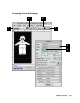User`s guide
4-20 Microtek ScanWizard 5 User’s Guide (Macintosh)
How to Do Multiple Scan Jobs
1 Place the images to be scanned on your scanner.
2 Go to the Preview window, click the Scan Material icon, and choose the correct scan material
type.
3 In the Preferences menu, choose More, then check the Smoked Glass option. This feature will
help you distinguish the different scan jobs created, especially if each one is of a different image
type (RGB color, grayscale; shown in example below).
4 Click the Overview button to start an overview. The images will appear in the Preview window.
5 If the Scan Job window is not open, go to the View menu and choose Show Scan Job window.
6 Create the other scan jobs that you need. To do this, use the Duplicate or New button, or
Shift+Drag the current scan frame to form new ones. For more details, see “Using the Batch Scan
Feature” in the Supplementary Information section of the manual.
7 Define the settings for each scan job. To do this, highlight the scan job title in the Scan Job
window, then specify the appropriate settings (type, resolution, etc.) in the Settings window for
that scan job.
8 If you like what you see in the Preview window, click the Scan button to start scanning.
••
••
• Select an output image type (after step 7)
Go to the Settings window, and from the Type box, choose the appropriate image type for each
scan job. For more details, see “Image Types” in the Supplementary Information section of the
manual.
••
••
• Specify output dimensions (after step 7)
Go to the Settings window, and enter the desired output dimensions (width and height) in the
output dimension edit boxes for each scan job. The scan frame may change slightly, and you
may want to go back to the Preview window to move the scan frame and enclose the area you
want. For more details, see “Scan Frame, Scaling, and Output” in the Supplementary Informa-
tion section of the manual.
••
••
• Change output image resolution (before step 8)
Go to the Settings window, and enter the resolution value in the Resolution edit box for each
scan job.
••
••
• See a more detailed preview image or do multiple prescans (after step 7)
Go to the Preview window, highlight the scan job you wish to see in detail, and click the Prescan
button. You can also do multiple prescans if you have multiple scan jobs. Simply choose all the
If you want to.... Before the Final Scan
Oftentimes, you will need to scan several images at a time or find yourself wanting to scan multiple
jobs to save time. The sample scenario below shows how this can be done.