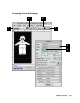User`s guide
4-18 Microtek ScanWizard 5 User’s Guide (Macintosh)
How to Scan and Display an Image on a 640 x 480 Monitor
1 Place the image to be scanned on your scanner.
2 Go to the Preview window and click the Scan Material icon. From the submenu that appears,
choose the correct scan material type.
3 Click the Overview button to start an overview, and you will see the image appear in your
Preview window.
4 Go to the Settings window, and choose pixels as your unit of measurement. Then, enter the
resolution value in the Resolution edit box — 72 dpi in this case for monitor display. If you
change the resolution after specifying the output dimensions, the dimensions will change, and
you will then need to re-enter the correct output dimensions again.
5 Change to an initial scaling value of 200% in the scaling menu.
6 In the Output edit boxes, enter “640” for width and “480” for height. You will notice that the
scan frame in your preview image changes.
7 Check the Fixed Output Size box. Adjust or move the scan frame to enclose the area you wish.
A flashing frame (marquee) will be around the selected area.
8 If you like what you see in the Preview window, click the Scan button in the Preview window
to start scanning.
••
••
• Select an output image type (after step 2)
Go to the Settings window, and from the Type box, choose the appropriate image type for the
image to be scanned. For monitor display of images, choose RGB, Grayscale, or Web / Internet
colors. For more details, see “Image Types” in the Supplementary Information section of the
manual.
••
••
• See a more detailed preview image (after step 7)
Go to the Preview window, highlight the scan job you wish to see in detail, and click the Prescan
button. For more details, see “Overview and Prescan” in the Basic Setup and Features section of
the manual.
••
••
• Fine-tune the preview image with image processing options (after step 7)
Go to the Preview window, and select the desired image-processing option from the Correction
menu. Alternatively, you can go to the Settings window and click on an image processing button.
For more details, see “Advanced Image Correction” in the Basic Setup and Features section and
Supplementary Information section of the manual.
If you want to.... Before the Final Scan
At times, you may wish to scan an image and then scale or resize the image so that it can be
displayed on your monitor (either as a screen saver or wallpaper). The sample scenario below shows
how this can be done.