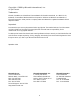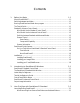User`s guide
iv
Previewing Your Original Scan Material...................................................................... 3-2
Create and Manipulate a Scan Frame Selection .................................................... 3-2
Plotting a Scan Frame Area from Preview Image ........................................... 3-3
Resizing a Scan Frame ................................................................................. 3-3
Moving Scan Frame ..................................................................................... 3-3
Specifying a New Scan Frame ...................................................................... 3-4
Enlarging/shrinking Your Preview Image ............................................................. 3-4
Viewing Hidden Areas of Magnified Image ................................................... 3-4
Resizing Main Preview Window ................................................................... 3-5
Scanned image type .................................................................................................. 3-6
Resolution of Output Image ...................................................................................... 3-7
Scaling image size...................................................................................................... 3-8
Improving Image Before Final Scan............................................................................ 3-8
Output Image Setting Information ............................................................................. 3-9
Reset and Revert to Default Settings ........................................................................... 3-9
Final Scan and Output Image Destinations .............................................................. 3-10
Using ScanWizard 5 under an Application ........................................................ 3-10
Using ScanWizard 5 as a Stand-Alone Program ................................................. 3-10
Saving Scanned Image to a File .................................................................. 3-10
Bringing the Saved Image to an Application................................................ 3-11
Batch Saving of Outputs from ADF Equipped Scanners .............................. 3-12
Batch Sending of ADF scanned Images to an Application............................ 3-12
Copying (Printing Image) .......................................................................... 3-12
Scan to File ............................................................................................... 3-13
Attach Output Image to an E-mail ............................................................. 3-14
Setting Preferences in ScanWizard 5-Standard.......................................................... 3-15
Preference Dialog Box....................................................................................... 3-15
4. Sample Scanning 4-1
Introducing ScanWizard 5-Advanced Control Panel ................................................... 4-2
Thr ScanWizard 5-Advanced Control Panel Interface ................................................. 4-2
How to Scan a Color Photographic Print.................................................................. 4-10
How to Scan a Color Positive Transparency.............................................................. 4-12
How to Scan a Color Negative ................................................................................. 4-14
How to Scan a Line Art Image ................................................................................. 4-16
How to Scan and Display an Image on a 640 x 480 Monitor..................................... 4-18
How to Do Multiple Scan Jobs................................................................................. 4-20
Supplementary Information .................................................................................... 4-22