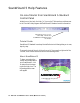User`s guide
2-2 Microtek ScanWizard 5 User's Guide (Macintosh)
Prescans and
previews scan
material
Performs final scan
and select a
destination for the
scanned image Clicks on this button
for scanner info and
power-save
ScanWizard 5
tutorial guide
Specifies scan material
type
Selects output
image type (color,
gray, or B&W)
Specifies image
resolution to match
target application
Selects output image
size (in aspect ratio)
Image enhancement
tools
Cancels settings you
have made and
reverts to default
settings
Opens "Preference"
dialog box for
scanning functions
setup, also repaints
Standard Control
Panel window
Drags Pan Button to
pan around an enlarged
preview image
Zoom down (-)
button to shrink
preview image
Zooms up (+) button to
enlarge preview image
Encloses Preview
image in a dotted
frame for final scan
Click on Zoom Scale to
resize preview image
(magnify toward the top)
Status bar shows
summary settings for
output image. Click
button for detailed info.
The same status bar
also serves as a
progress status bar
when scanning is in
process
Switches to
Advanced
Control Panel
mode
Drag this corner
to resize
preview window
Exit button quits
ScanWizard 5 to
desktop
The ScanWizard 5 Main Window