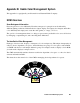User`s guide
A-2 Microtek ScanWizard 5 User’s Guide (Macintosh version)
Using Adobe Photoshop 5.0
B. ScanWizard 5 Setup:
1. Go to the Preferences / CMS Setup dialog
box. Check and see that the monitor selec-
tion is the same as that in the ColorSync
System Profile selection (your current
monitor setup). If you need to change your
monitor, do this in the ColorSync Control
Panel.
2. Make sure that the Display using monitor
compensation check box is checked.
3. For both RGB and CMYK destination
settings, select your desired profiles. These
selections specify ScanWizard 5’s output
color space for RGB and CMYK images,
respectively.
4. Make sure the RGB / CMYK destination
setting matches Photoshop 5.0’s RGB
Setting / CMYK Setting in the RGB Setup /
CMYK Setup dialog box, respectively.
5. To enable RGB color matching, make sure
the RGB Color Matching check box is
checked. Otherwise, raw RGB image data
will be scanned.
A. Adobe Photoshop 5.0 Setup:
1. In the File / Color Settings / RGB Setup
dialog box, select your desired RGB
workspace.
2. Check and enable the Display using Monitor
Compensation check box.
3. Make sure that the selected RGB workspace
in Photoshop matches ScanWizard 5’s RGB
Destination selection. This way, the scanned
images shown in Photoshop will match the
preview image that was shown in
ScanWizard 5. Do not change your monitor
profile (i.e., ColorSync System Profile) in
the middle of operating ScanWizard 5. If you
want to change the monitor profile, do it
after exiting ScanWizard 5.
4. The same principle above applies to CMYK
images: Make sure that the settings in the
CMYK Setup in Photoshop 5.0 match the
CMYK Destination in the CMS Setup in
ScanWizard 5.
Take note that it is not desirable to scan in
raw data and then perform ColorSync data
conversion using the ColorSync plug-in or
the Image / Mode / Profile to Profile...
conversion in Photoshop 5.0.
Note:
Since Photoshop 5.0 allows users to customize
their own color space as well as select from a
few built-in color spaces (such as sRGB, Apple
RGB, CIE RGB, etc.), you may click “Save” in
the RGB Setup dialog box to save the current
Photoshop RGB workspace as an ICC
ColorSync profile. The saved profile can then be
selected in ScanWizard 5.
Take note that when you save the Photoshop
RGB profile, the file name you specify may not
be the same as the profile selection you see in
ScanWizard 5’s RGB Destination pop-up menu
(where the profile information string is shown).
For example, if you save “Photoshop sRGB” as
a profile, it will appear as “sRGB IEC61966-
2.1” in ScanWizard 5’s pop-up menu. If you are
not sure about the profile you want, click the
“Load” button to load the profile by file name
directly.
For more information on Photoshop’s color
management features, visit Adobe’s site on the
Internet http://www.Adobe.com.