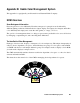User`s guide
5-67Reference
To add the scan job template to the scan
job list:
1. Select the folder on the left-hand side, and
double-click it to open the folder.
2. Click the Add button to add highlighted or
selected templates, or click the Add All
button to add all the scan job templates in the
folder.
Note: You may also add individual scan jobs to
the scan job list.
To save scan jobs as a template:
1. Select a folder on the left-hand side, and
double-click the folder to open the folder.
2. Highlight the scan job to be saved on the
right-hand side.
3. Click the Save button in the middle column
of the dialog box. The selected scan job is
saved as a template to your selected folder.
To remove scan job(s) from the queue:
1. Highlight the scan job(s) to be removed on
the right side of the dialog box.
2. Click the Remove or Remove All button at the
bottom of the dialog box.
To close the dialog box: Click the OK button at
the bottom of the dialog box.
If you remove all scan jobs in the queue and
close the dialog box, you will be informed that a
default scan will be automatically created, or
you will return to the dialog box for manually
adding at least one scan job. This is because
there should always be at least one scan job in
ScanWizard 5.