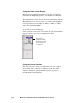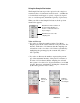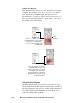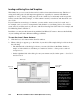User`s guide
5-66 Microtek ScanWizard 5 User’s Guide (Macintosh version)
Loading and Saving Scan Job Templates
This feature lets you save scan jobs that can be loaded at a later time when necessary. The idea of
saving and loading scan jobs has important applications, especially for scanners with different
templates or “trays”. Saving / loading scan jobs is also useful if you consistently work in a specific
format, scan the same kind of images, or if the scanner is used by several users who have their own
sets of jobs.
If your scanner has several trays, for instance, you may wish to create a scan job for each “tray”—
for example, one for your 4”x5” transparencies and another for your 35mm positives. You can also
create scan jobs to fit the needs of your users, with User A having Scan Job Folder 1 for example, and
User B having Scan Job Folder 2.
In addition, you may use this feature along with the ScanWizard 5 Context to increase the flexibility
of your scanning and create different scanning possibilities.
To use the Load / Save feature:
1. Click the Load / Save button in the Scan Job window.
2. When a dialog box appears, go to the folder of your choice. The sample dialog box below shows
the following:
• The left-hand side of the dialog box shows your scan job folders in the Finder. In this ex-
ample, a folder called Scan Job Manager contains two folders —35mm positives and 4x5
transparencies.
• On the right-hand side of the dialog box are your current scan jobs in the queue — Scan Job 1
and Scan Job 2.
Note: If you click the
OK button and there are
no scan jobs on the
right-hand side, a dialog
box will appear. You will
then be asked if you
wish ScanWizard 5 to
automatically create a
scan job with default
settings for you.
Your current
scan jobsScan Job
folders
New folder