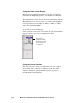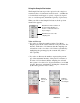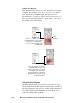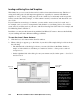User`s guide
5-65Reference
Multiple Job Selections
The function buttons at the bottom of the Scan
Job window can be used for multiple job
selections. The New and Load / Save button can
be used on only one selected scan job. The
Duplicate, Delete, and Check buttons can be
used, however, on multiple selected scan jobs.
For example, you can select multiple scan jobs,
and then click the Delete button to remove all
the jobs simultaneously.
To select multiple scan jobs, press the Shift key
and click on the jobs to be selected.
Adding a New Scan Job
1. Click the New button.
2. When a text box appears, accept the default
name or enter a name for the new scan job.
3. Define the scan frame in the Preview
window for the new scan job.
4. In the Settings window, specify the settings
for the new scan job.
With the creation of a new scan job, the new
scan job becomes the current scan job.
Duplicating a Scan Job
1. From the list of scan jobs available, select
the scan job(s) to be duplicated
2. Click the Duplicate button. The selected
scan job(s) will be duplicated. The Dupli-
cate function is very useful when scanning
several images at the same settings.
Removing a Scan Job
To delete a scan job, highlight the scan job to be
removed, then click the Delete button.