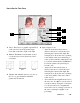User`s guide
5-48 Microtek ScanWizard 5 User's Guide (Macintosh version)
Use the Curve Pointer tool to
define points in the curve that will
be modified. When you click on
any point in the curve, a black
handle appears to mark your
position. To remove the handle,
drag it off the graph.
Pointer
Use the Curve Zoom Frame tool to
zoom in and out on a particular
point in the curve. Once the area is
zoomed in, you can then use the
Curve Pointer tool to define new
points for better precision. This is
particularly useful for working
with 12-bit images, as more detail
can be seen in such images. The
zoom level can be seen in the
Zoom field. To zoom out, use
Option-click.
Zoom
Frame
Use the Curve Pane tool to scroll
through the curve if the curve has
been zoomed in. This curve tool can
be used only if the curve has been
zoomed in with the Curve Zoom
Frame button (above). Otherwise,
the Curve Panel tool will be
dimmed.
Pane
To use the Tone Curve tool:
1. Choose the Channel in which the curve will
be modified.
• If your Image Type is RGB, select
Master to modify the tone curve in the
red, green, and blue color channels of the
image simultaneously; or select the color
channels individually (red, green, blue)
to modify that particular color channel.
• If your Image Type is Grayscale, only
the Gray channel is available for
selection.
2. Choose the Method in which the curve will
be modified. Select from Line, Curve, or
Gamma.
3. Click the Curve Pointer tool, then click on
the gamma curve to define the points where
the curve will be modified. You can then
either raise or lower the curve at that point
and see changes to the image accordingly.
4. When the changes are done, click OK. For
more details on the effects of the other action
buttons, see the section The Action Buttons.
5. To save a curve, click the Save button. To
load a previously saved curve, click the Load
button and specify the curve setting to be
loaded.
5 Curve Tools: The Curve Tools let you
modify the curve. The tools are the curve
pointer, the curve zoom frame, and the curve
pane.
6 Load: The Load button lets you load a
previously saved tone curve for use with
another image. Photoshop-saved curves can
also be loaded.
7 Save: The Save button lets you save a tone
curve together with its settings so that the
curve can be used in the future if necessary.