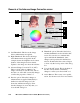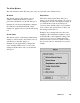User`s guide
5-45Reference
To use the White & Black Point tool:
1. Choose the Channel in which the histogram
will be modified.
• If your Image Type is RGB, select
Master to modify the tone curve in the
red, green, and blue color channels of the
image simultaneously; or select the color
channels individually (red, green, blue)
to modify that particular color channel.
• If your Image Type is Grayscale, only
the Gray channel is available for
selection.
2. Move the black and white sliders to new
points on the histogram.
• Moving the black slider to the right will
yield more contrast in the highlight areas
of the image, so that more detail emerges
in the highlight areas.
• Moving the white slider to the left will
yield more contrast in the shadow areas
of the image, so that more detail emerges
in the shadow areas.
Another alternative is to simply click the
Auto button, so that the dynamic range for
the image is determined automatically.
3. When the changes are done, click OK. For
more details on the effects of the other action
buttons, see the section The Action Buttons.