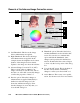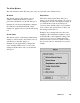User`s guide
5-40 Microtek ScanWizard 5 User's Guide (Macintosh version)
Elements of the Advanced Image Corrrection screen
1 Left Thumbnail: This shows the image
before enhancements are applied.
2 Right Thumbnail: This shows the image
after enhancements are applied. In the
example shown, the brightness and contrast
features of the image have been altered.
Updates to the image are shown in real time.
3 Advanced Image Correction Tools (AIC):
These tools let adjust or enhance your
images. Click any tool in this area, and see
how the core of the AIC screen (#6) changes
to reflect the properties of that tool.
4 Preview option: If checked, changes or
enhancements are applied immediately to
the Preview window image (for both
Overview and Prescan images). If un-
checked, changes are seen only after you
close the AIC dialog box
5 Thumbnail option: If checked, the before
and after thumbnails are shown in the AIC
screen. You can choose to uncheck this
option and hide the thumbnails, since
changes can be previewed in the Preview
window. If unchecked, the screen collapses
to show only the lower portion of the dialog
box.
6 Core of the AIC screen: This is the heart of
the AIC screen, and the content here
changes to reflect your selected AIC tool.
7 Action Buttons: These carry out a specific
action. See the next section for more details.
2
4
5
6
7
1
3