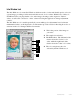User`s guide
5-36 Microtek ScanWizard 5 User's Guide (Macintosh)
Scan Frame, Scaling, Output, and Transform
The input / output dimensions of your image are controlled by the Scan Frame Settings, Scaling,
and the Output Settings. Together with the Scan Frame options, these fields allow to you control
with precision the size of the image to be scanned or output.
Scan Frame settings
The Scan Frame settings (width and height)
represent the area on the scan bed that you wish
to scan.
To specify your settings, enter the dimensions
manually in the width and height edit boxes; or
use the Scan Frame tool to define or resize your
scan frame. Changes made in the Preview
window are automatically displayed in the Scan
Frame setting edit boxes.
Scaling
Scaling lets you create larger or smaller images
from the original source image. Take note of the
following:
• Keep the scaling at 100% if you are output-
ting at the same size (e.g., a 4” x 5” original
to be output at the same size).
• Reduce the scaling if you are outputting your
image at a smaller size (e.g., a 4” x 5”
original to be output to 2” x 2.5”). Increase
the scaling if outputting at a larger size.
To choose the scaling percentage, click the up/
down arrow next to the scaling box, or enter a
value in the scaling edit box.
In the default settings of ScanWizard 5, where none of the Scan Frame options are checked, take
note of the following:
• Changing the Scan Frame settings (width or height) will change the Output settings (width or
height).
• Changing the Scaling will change the Output settings (width AND height).
• Changing the Output settings (width or height) will change the Scan Frame settings (width or
height).
The edit boxes for Scan
Frame settings, Scaling,
and Output settings.
Scan Frame
options
Transform or flip an
image in 90˚
increments