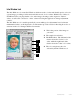User`s guide
5-29Reference
Overview, Prescan, and Scan
The Overview button previews the
image in the scan bed.
By default, the entire scan bed is previewed
when you click the Overview button. To change
the area to be previewed, specify the dimensions
in the Overview Setup command (in the
Preferences menu).
The Scan button scans the images
in your scanner and delivers the
images to your image-editing
software. The images that are scanned are the
scan jobs that have been checked in the Scan
Job window.
Note: If the Retain Scan Module After Scan
option (in the Preferences menu) is checked, you
will need to exit ScanWizard 5 to see the
scanned image in your image-editing software.
The Prescan button previews in
high resolution the area selected
by the scan frame tool. Multiple prescans can be
done if you have selected several scan jobs.
Options governing the prescan function can be
found in the Prescan Setup command in the
Preferences menu.
To obtain multiple prescan images:
1. Define your scan jobs in the scan job
window (see the scan job window section for
more details).
2. To select multiple scan jobs, press the Shift
key and click on the jobs to be selected in the
Scan Job or Preview window.
3. Click the Prescan button in the Preview
window. Multiple prescans are created in the
process, corresponding to the number of scan
jobs defined, and you can then switch among
the various prescan images.