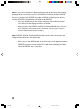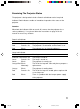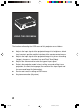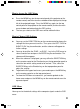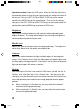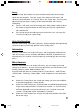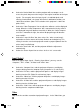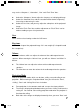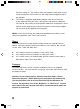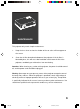User Guide
leave the setting on. You need to select rear projection mode when using a
certain transparent screen and to see the image from the opposite end of
the projector.
The image is displayed upside down and both sides of the image are
shown contrarily when you enter “Ceiling+Rear” and leave the setting on.
You need to select ceiling & rear projection mode when the projector is fixed
onto the ceiling, projecting to a certain transparent screen and you appreci-
ate the image on the opposite of the projector.
Notice: If you wish to change the mode to front projection from ceiling, rear or
ceiling+rear projection, enter “Front” and have it on.
Mouse
To perform the mouse function with the remote control, you need to enter the
“Mouse” icon for the interface of the mouse device. In the “Mouse” box, you will
see the “PS2”, “USB” and “MAC” bars.
If the interface of the mouse device is PS2, select “PS2”.
If the interface of the mouse device is USB, select “USB”.
If it is a MAC mouse, the Control Cable (for PS2) needs to connect with a
MAC Mouse Cable. Then select “MAC”.
Language
The entire OSD menu can be in English, traditional Chinese, or simplified
Chinese versions. You may enter the “Language” icon under OSD menu to select
the proper language.
Attention: To turn off the projector, follow the steps described in “How to
operate this projector”. Before powering off, the projector will automatically
save the adjustment value of each function offered by the OSD menu. For
instance, the adjustment value of the “Brightness” or “Black Level” function
which derives from the computer input will be saved automatically before the
projector is powered off.
VX2.p65 02-10-18, 11:0538