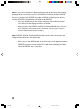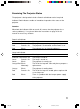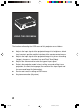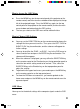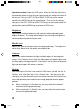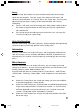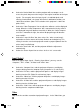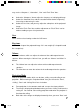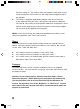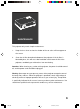User Guide
may see the “Sharpness”, “Saturation”, ”Hue” and “Flash Tone” bars.
Select the “Sharpness” bar to adjust the sharpness of a displayed image.
Select the “Saturation” bar, and the saturation will be darker or lighter by
increasing or decreasing its value.
Select the “Hue” bar, and you may adjust the color phase of the projected
image.
Select the “Flash Tone” bar, and the adjustment on “Flash Tone” can be
made according to your visual preference.
Save
Saves all the revised settings under the OSD menu.
Keystone
Modifies the shape of the projected image if it is not straight (if it shaped instead
like a trapezium).
Volume
Selects the volume, which can adjust the volume of the audio output from the
speakers. When entering the “Volume” icon, you will see “Volume” and “Mute” in
the box.
The Volume item can adjust the volume of the audio output from the
speakers.
The Mute item can mute the volume of the audio output from the speakers.
Projection Mode
Selects the projection mode, which can be front, ceiling, rear and ceiling & rear
projection. When entering the “Projection Mode” icon, you will see the “Front”,
“Ceiling”, “Rear” and “Ceiling+Rear” bars in the box.
Front projection is the common mode and set up as the factory default.
The image is displayed upside down when you enter “Ceiling” and leave the
setting on. You need to select ceiling projection mode when the projector is
fixed onto the ceiling.
Both sides of the image are displayed contrarily when you enter ”Rear” and
VX2.p65 02-10-18, 11:0537