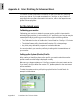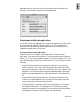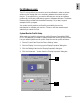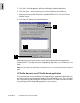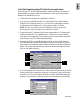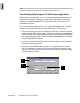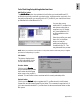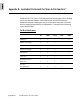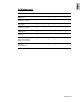User Guide
Appendix-9
Color Matching Setup dialog button functions
Add Profiles button
The
Add ProfilesAdd Profiles
Add ProfilesAdd Profiles
Add Profiles button is provided which will allow you to add additional ICC
profiles that normally come with your device (e.g., display monitor or printer). You
may add profiles when you cannot find the ICC profile for your device from those
provided with the ScanWizard Pro TX.
You may also source
additional ICC profiles from
web sites as some device
suppliers (e.g., HP, Kodak,
etc.) have made their ICC
profiles available on the
Internet.
Select the profiles you need,
then click on the Open
button to load the
additional profiles into
ScanWizard Pro TX. This
may take awhile to process.
NOTE
: When you purchase a color monitor or color printer, check to make sure yhat your supplier
provides the corresponding ICC profiles.
Info button
This button displays basic
profile information for the
current selected devices.
Preview button
Clicking on the
PreviewPreview
PreviewPreview
Preview
button immediately updates
the Preview window image
when a new color profile is
selected. This will reflect colors consistent with the newly selected profile.
Refresh button
Clicking on the
RefreshRefresh
RefreshRefresh
Refresh button updates the ICC profiles stored in the \Windows\
System\color and \Windows\System32\color folder. This command is required only if
you have removed obsolete ICC profiles from the above-mentioned folder to save
disk space.