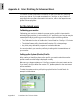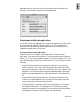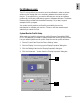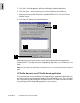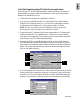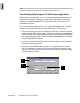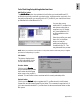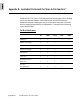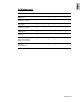User Guide
Appendix-7
Color Matching Setup using ICC Profile-Aware applications
When using an ICC Profile-Aware application (Adobe Photoshop 5.0 or later is a
good example), you need to perform the following in the Color Matching Setup
dialog box of ScanWizard Pro TX
::
::
:
1. Check the Display using monitor compensation check box.
2. If you are running ScanWizard Pro TX under Native Mode, check the Native
Mode RGB Color Matching check box. This check box is permanently checked
and dimmed when ScanWizard Pro TX is operating under LCH Mode.
NOTE
: If this box is not checked, your RGB images will not go through the color
matching process, and you may obtain inaccurate color as a result.
3. Check the Embed ICC destination profile in scan image check box. This feature will
enable ScanWizard Pro TX to embed the ICC profile of the currently selected
color space in the image data. The information will then be properly interpreted
by Photoshop or any ICC profile-aware application.
4. Select Scanner RGB as your RGB destination profile. This is the best choice as
your RGB destination profile because there is one less color space conversion in
the process of color matching (which means the original color data is preserved
better). This is especially important for users who demand minimal loss of data
during color-space conversion.
5. If you are using Adobe Photoshop 5.0 or later, make sure that you also check the
Display using monitor compensation check box in Photoshop. From the Photoshop
menu bar, click File > Color Settings > RGB Setup. When the RGB Setup dialog box
displays, check the RGB Color Matching check box (at the bottom of the dialog).
1
2
4
3
5