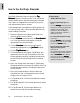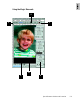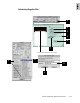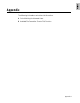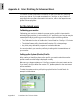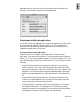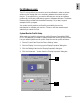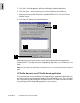User Guide
Appendix-3
After selecting your monitor profile, you will see the profile changed in the
ColorSync Control Panel, as shown in the example below.
Using images in third-party applications
You should know if the image-editing or page-layout application you use to edit
or process scanned images is ColorSync-savvy or not. This is because the
settings in the Color Matching Setup dialog box will vary, depending on the
image-editing application you are using.
A. Using ColorSync-savvy applications
Adobe Photoshop 5.0 or later is a good example of a ColorSync-savvy
application. If you are using Photoshop 5.0, we recommend that you update to
version 5.0.2, or you may upgrade to version 5.5; do not use version 5.0. In the
Color Matching Setup dialog box of ScanWizard Pro TX, you will need to do the
following:
• Check the Display using monitor compensation check box. If you are using
Adobe Photoshop 5.0.2 or later, make sure that you also check the Display
using monitor compensation check box in Photoshop’s File | Color Settings... | RGB
dialog box. This will ensure that the scanned images displayed in Photoshop
match the preview images shown in the Preview window of ScanWizard Pro
TX.
• Check the RGB Color Matching check box. Take note that if this box is not
checked, your RGB images will not go through the color matching process,
and you may obtain inaccurate color as a result.
• Check the Embed ICC destination profile in scan image check box. This feature
will enable ScanWizard Pro TX to embed the ICC profile of the currently
selected color space in the image data. The information will then be properly
interpreted by Photoshop or any ColorSync-savvy application.