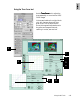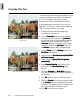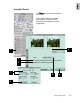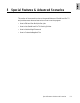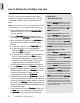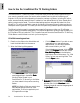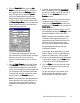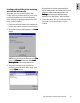User Guide
5-6 ScanWizard Pro TX User’s Guide
At subsequent scanning sessions:
1. Place the new set of slides into the same
holder, and insert the holder into the scanner.
NOTE
: Using a separate slide holder may
sometimes mislead ScanWizard Pro TX to detect
the holder as a new media type of holder and
causes it to display the
New Media InsertedNew Media Inserted
New Media InsertedNew Media Inserted
New Media Inserted
dialog. When this condition occurs, choose
UseUse
UseUse
Use
CurCur
CurCur
Cur
rr
rr
r
entent
entent
ent option as your working folder.
2. Click the
Overview Overview
Overview Overview
Overview button to see a Preview
image of the new slides. Observe that settings
of the thumbnails are auto-adjusted with the
same settings from the “Web Gallery” working
folder you have created.
3. If desired, prescan the scan jobs by highlight-
ing the jobs in the
Job PanelJob Panel
Job PanelJob Panel
Job Panel window and
clicking the
PrescanPrescan
PrescanPrescan
Prescan button in the
PreviewPreview
PreviewPreview
Preview
window.
4. If required, you may perform image enhance-
ment adjustments to each job by using the
Advanced Image Correction (AIC) Advanced Image Correction (AIC)
Advanced Image Correction (AIC) Advanced Image Correction (AIC)
Advanced Image Correction (AIC) tools.
When new adjustments are made, settings will
differ with those previously available in the
“Web Gallery” Working Folder. You have the
option to either overwrite the context
contents of “Web Gallery,” or create a separate
Working Folder for the new settings.
Go to the
File File
File File
File menu in the
PreviewPreview
PreviewPreview
Preview window
and choose
Save WSave W
Save WSave W
Save W
orking Folder As...orking Folder As...
orking Folder As...orking Folder As...
orking Folder As... from
the drop-down menu. You will be prompted
by a dialog to save the new context settings
under “Web Gallery.” To overwrite, click on the
Save Save
Save Save
Save button. Otherwise, create a new
working folder by clicking on the
Create NewCreate New
Create NewCreate New
Create New
Folder Folder
Folder Folder
Folder button.
5. If you like what is shown in the prescan
images, click the
Scan Scan
Scan Scan
Scan button to scan all the
jobs.
Create New Folder button