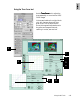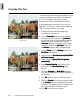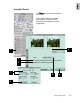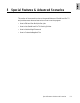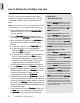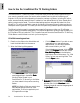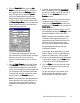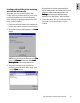User Guide
4-22 ScanWizard Pro TX User’s Guide
Using the Filter Tool
The Filter tool is used to apply special effects to your
images. Several filters are provided in ScanWizard
Pro TX, including Blur / Blur More, Sharpen /
Sharpen More, Emboss, and Edge Enhancement.
In the example here, the original is a bit blurry to
begin with. The solution: Use the Unsharp Masking
filter to increase sharpness in an image.
1. Insert the film holder with the image to be
corrected into your scanner.
2. Click the
OverviewOverview
OverviewOverview
Overview button to start a thumbnail
overview of all your originals in the
Job PanelJob Panel
Job PanelJob Panel
Job Panel
window, then click on the thumbnail to select the
image. If thumbnail overview is not required
(
OverviewOverview
OverviewOverview
Overview skipped), click directly on the image-
less frame position in the
Job PanelJob Panel
Job PanelJob Panel
Job Panel. Then click
the
Prescan Prescan
Prescan Prescan
Prescan button to obtain a prescan image.
3. Click the
Filter Filter
Filter Filter
Filter tool in the
Settings Settings
Settings Settings
Settings window. The
AIC:FilterAIC:Filter
AIC:FilterAIC:Filter
AIC:Filter dialog appears.
4. Check the option,
Simulate Unsharp Mask EffectSimulate Unsharp Mask Effect
Simulate Unsharp Mask EffectSimulate Unsharp Mask Effect
Simulate Unsharp Mask Effect
on Preview Imageson Preview Images
on Preview Imageson Preview Images
on Preview Images.
5. Check the option,
Apply Filter to LightnessApply Filter to Lightness
Apply Filter to LightnessApply Filter to Lightness
Apply Filter to Lightness
channel onlychannel only
channel onlychannel only
channel only.
6. Select
Unsharp MaskingUnsharp Masking
Unsharp MaskingUnsharp Masking
Unsharp Masking from the Filter drop-
down menu. The
Unsharp MaskingUnsharp Masking
Unsharp MaskingUnsharp Masking
Unsharp Masking dialog
appears.
7. Adjust the
Strength Strength
Strength Strength
Strength and
Mask Size Mask Size
Mask Size Mask Size
Mask Size parameters
until you are satisfied with the effect displayed by
the thumbnail.
8. Click
OKOK
OKOK
OK button to return to the Filter screen.
9. Check the
PreviewPreview
PreviewPreview
Preview box so that the prescan image
in the
PreviewPreview
PreviewPreview
Preview window is updated with the latest
correction. The update is done in the background
and so may take a few moments to show.
10.Click
OKOK
OKOK
OK to confirm the correction.
Image corrected with Unsharp Masking filter tool
Original image