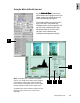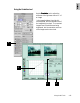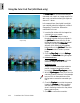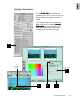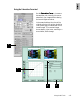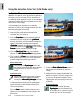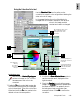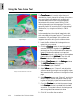User Guide
4-20 ScanWizard Pro TX User’s Guide
Using the Tone Curve Tool
The
TT
TT
T
one Curone Cur
one Curone Cur
one Cur
veve
veve
ve tool is used to adjust the tonal
distribution of each channel of an image. It functions
very much like the Gradation tool, except that it
provides additional functions to allow separate
adjustments of the tones in each RGB or CMYK
channel, depending on the image type. This tool is
especially useful for correcting the “ink percentage”
distribution (i.e., dot gain correction) in CMYK
images.
In the example here, the original image looks cold,
with a decidedly blue-green cast to it. The solution:
Increase the “ink percentage” of the yellow and
magenta channels to bring out the warmer tones.
1. Insert the film holder with the image to be cor-
rected into your scanner.
2. Click the
OverviewOverview
OverviewOverview
Overview button to start a thumbnail
overview of all your originals in the
Job PanelJob Panel
Job PanelJob Panel
Job Panel
window, then click on the thumbnail to select the
image. If thumbnail overview is not required
(
OverviewOverview
OverviewOverview
Overview skipped), click directly on the imageless
frame position in the
Job PanelJob Panel
Job PanelJob Panel
Job Panel. Then click the
Prescan Prescan
Prescan Prescan
Prescan button to obtain a prescan image.
3. Click the
TT
TT
T
one Curone Cur
one Curone Cur
one Cur
ve ve
ve ve
ve tool in the
Settings Settings
Settings Settings
Settings window.
The
AIC:TAIC:T
AIC:TAIC:T
AIC:T
one Curone Cur
one Curone Cur
one Cur
veve
veve
ve dialog appears.
4. Select
CurveCurve
CurveCurve
Curve as your “Method”.
5. Select
Yellow Yellow
Yellow Yellow
Yellow as your “Channel”, and adjust the
yellow channel by moving the curve slightly higher
and towards the left, as shown in the figure on next
page.
6. Select
MagentaMagenta
MagentaMagenta
Magenta as your next “Channel”, and do the
same thing you did with the yellow channel, mov-
ing the curve slightly higher and towards the left.
7. Check the
PreviewPreview
PreviewPreview
Preview box so that the prescan image
in the
PreviewPreview
PreviewPreview
Preview window is updated with the latest
correction. The update is done in the background
and so may take a few moments to show.
8. Click OK to confirm the correction.
Image corrected with Tone Curve tool
Original image