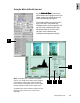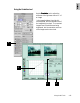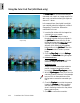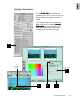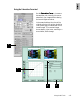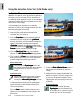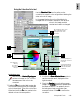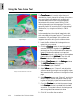User Guide
4-18 ScanWizard Pro TX User’s Guide
Using the Selective Color Tool (LCH Mode only)
The
Selective Color Selective Color
Selective Color Selective Color
Selective Color tool is used to perform color
alteration to a specific color range without affecting
the other colors in an image. This is done either to
increase the visual impact of a color or to completely
change the relationship of the targeted color(s) with
other colors in the image.
In the example here, we want to increase the
saturation of the sky and change the boat color but
leave everything else untouched.
1. Insert the film holder with the image to be
corrected into your scanner.
2. Click the
OverviewOverview
OverviewOverview
Overview button to start a thumbnail
overview of all your originals in the
Job PanelJob Panel
Job PanelJob Panel
Job Panel
window, then click on the thumbnail to select the
image. If thumbnail overview is not required
(
OverviewOverview
OverviewOverview
Overview skipped), click directly on the image-
less frame position in the
Job PanelJob Panel
Job PanelJob Panel
Job Panel. Then click the
Prescan Prescan
Prescan Prescan
Prescan button to obtain a prescan image.
3. Click the
Selective Color Selective Color
Selective Color Selective Color
Selective Color tool in the Settings
window. The
AIC:Selective ColorAIC:Selective Color
AIC:Selective ColorAIC:Selective Color
AIC:Selective Color dialog appears.
4. Click to select the
FromFrom
FromFrom
From color mode label from the
dialog and pinpoint the color to be corrected on
prescan image with following procedure:
For Macintosh users
Click the left side
Eyedropper Eyedropper
Eyedropper Eyedropper
Eyedropper tool in the
AIC dialog. Move the pointer to the prescan
image and click on the color to be cor-
rected.
For Windows users
Simply move the mouse pointer inside the
prescan image and observe the pointer
turning into
a Neutral Eyedra Neutral Eyedr
a Neutral Eyedra Neutral Eyedr
a Neutral Eyedr
opper opper
opper opper
opper pointer.
In the example, move the pointer (eyedropper)
over the blue sky in the Preview window, then
click on the blue sky.
Click the
New New
New New
New button to define a second color.
(Steps 4 to 8 are repeated for the change in the
ship’s color).
5. Check the
Show Affected AreasShow Affected Areas
Show Affected AreasShow Affected Areas
Show Affected Areas option to
see the area to be affected by the color
change.
6. Adjust the color range to be affected (the
Delta LCH values). To do this, drag the arc
of the color wheel and the sliders of the
lightness bar until only the sky’s blue color
is affected.
For Macintosh users
You may also use the right side
Eyedropper Eyedropper
Eyedropper Eyedropper
Eyedropper tool to increase (click)
or decrease (click + Option key) the
area of the color to be corrected.
Image corrected with Selective Color tool
Original image