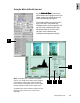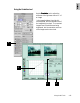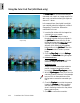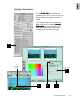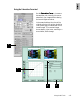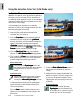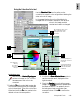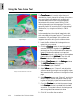User Guide
4-16 ScanWizard Pro TX User’s Guide
Using the Saturation Curve Tool (LCH Mode only)
The
Saturation Curve Saturation Curve
Saturation Curve Saturation Curve
Saturation Curve tool lets you increase or
decrease the color intensity (chroma or
saturation) of an image without altering its hue
and lightness values.
In the example here, the colors in the original
are not as intense or saturated as they should
be, resulting in a dull, lifeless image. The
solution: Increase the saturation or intensity of
the colors and provide vibrancy to the image.
1. Insert the film holder with the image to be
corrected into your scanner.
2. Click the
OverviewOverview
OverviewOverview
Overview button to start a
thumbnail overview of all your originals in
the
Job Panel Job Panel
Job Panel Job Panel
Job Panel window, then click on the
thumbnail to select the image. If thumbnail
overview is not required (
OverviewOverview
OverviewOverview
Overview
skipped), click directly on the imageless
frame position in the
Job PanelJob Panel
Job PanelJob Panel
Job Panel. Then click
the
Prescan Prescan
Prescan Prescan
Prescan button to obtain a prescan
image.
3. Click the
Saturation Curve Saturation Curve
Saturation Curve Saturation Curve
Saturation Curve tool in the
SettingsSettings
SettingsSettings
Settings window. The
AIC:Saturation CurAIC:Saturation Cur
AIC:Saturation CurAIC:Saturation Cur
AIC:Saturation Cur
veve
veve
ve
dialog will appear.
4. Move the pointer over the curve, and drag
the center of the curve to the left. This
increases the saturation of the image.
5. Check the
PreviewPreview
PreviewPreview
Preview box so that the prescan
image in the
PreviewPreview
PreviewPreview
Preview window is updated
with the latest correction. The update is
done in the background and so may take a
few moments to show.
6. Click OK to confirm the correction.
Image corrected with Saturation Curve tool
Original image